JobFestGo Developer Guide
Table of Contents
- Acknowledgements
- Setting up, Getting started
- Design
- Implementation
- Documentation, logging, testing, configuration, dev-ops
- Appendix: Requirements
- Appendix: Effort
- Appendix: Instructions for Manual Testing
- Launch and Shutdown
- Returning to home page
- Adding a contact
- Listing all contacts
- Deleting a contact
- Editing a contact
- Locating contacts by name
- Adding a tag
- Viewing all tags
- Deleting a tag
- Filtering contacts by tag
- Adding an event
- Viewing all events
- Deleting an event
- Linking contacts to an event
- Unlinking contacts from an event
- Selecting an event
- Adding a task
- Deleting a task
- Marking a task
- Unmarking a task
- Saving data
- Appendix: Planned Enhancements
Acknowledgements
This project is based on the AddressBook-Level3 project.
Return to table of contents.
Setting up, Getting started
Refer to the guide Setting up and getting started.
Return to table of contents.
Design
Architecture
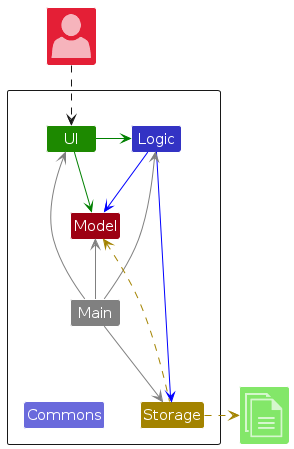
The Architecture Diagram given above explains the high-level design of the App.
Given below is a quick overview of main components and how they interact with each other.
Main components of the architecture
Main (consisting of classes Main and MainApp) is in charge of the app launch and shut down.
- At app launch, it initializes the other components in the correct sequence, and connects them up with each other.
- At shut down, it shuts down the other components and invokes cleanup methods where necessary.
The bulk of the app's work is done by the following four components:
UI: The UI of the App.Logic: The command executor.Model: Holds the data of the App in memory.Storage: Reads data from, and writes data to, the hard disk.
Commons represents a collection of classes used by multiple other components.
How the architecture components interact with each other
The Sequence Diagram below shows how the components interact with each other for the scenario where the user issues the command delete_contact 1.
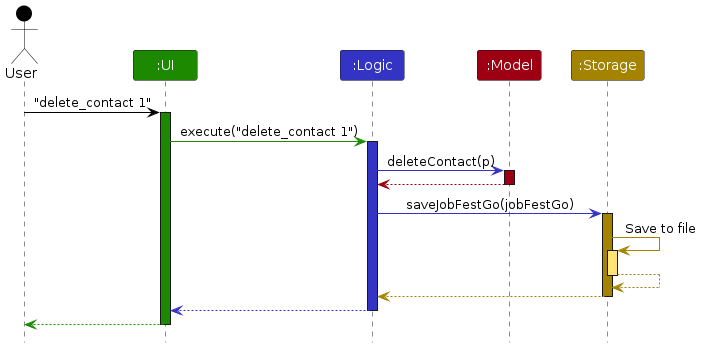
Each of the four main components (also shown in the diagram above),
- defines its API in an
interfacewith the same name as the Component. - implements its functionality using a concrete
{Component Name}Managerclass (which follows the corresponding APIinterfacementioned in the previous point.
For example, the Logic component defines its API in the Logic.java interface and implements its functionality using the LogicManager.java class which follows the Logic interface. Other components interact with a given component through its interface rather than the concrete class (reason: to prevent outside component's being coupled to the implementation of a component), as illustrated in the (partial) class diagram below.
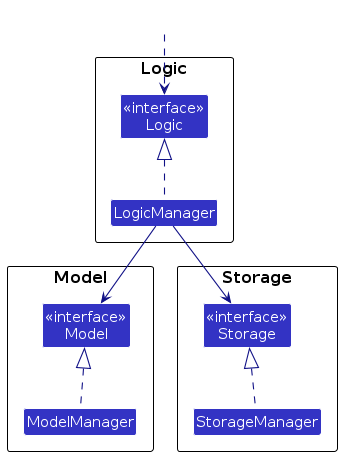
The sections below give more details of each component.
Return to table of contents.
UI component
The API of this component is specified in Ui.java
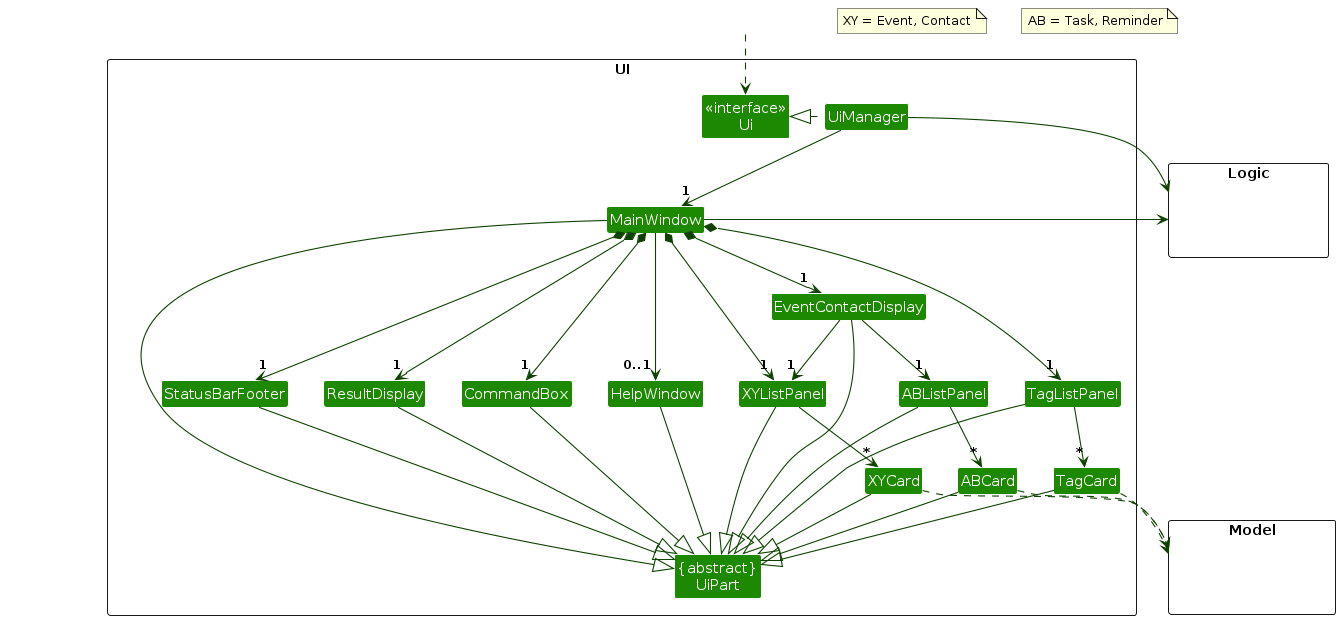
The UI consists of a MainWindow that is made up of parts e.g.CommandBox, ResultDisplay, EventContactDisplay, ContactListPanel, StatusBarFooter etc. All these, including the MainWindow, inherit from the abstract UiPart class which captures the commonalities between classes that represent parts of the visible GUI.
The UI component uses the JavaFx UI framework. The layout of these UI parts are defined in matching .fxml files that are in the src/main/resources/view folder. For example, the layout of the MainWindow is specified in MainWindow.fxml
The UI component,
- executes user commands using the
Logiccomponent. - listens for changes to
Modeldata so that the UI can be updated with the modified data. - keeps a reference to the
Logiccomponent, because theUIrelies on theLogicto execute commands. - depends on some classes in the
Modelcomponent, as it displaysContactandEventobjects residing in theModel.
Return to table of contents.
Logic component
API : Logic.java
Here's a (partial) class diagram of the Logic component:
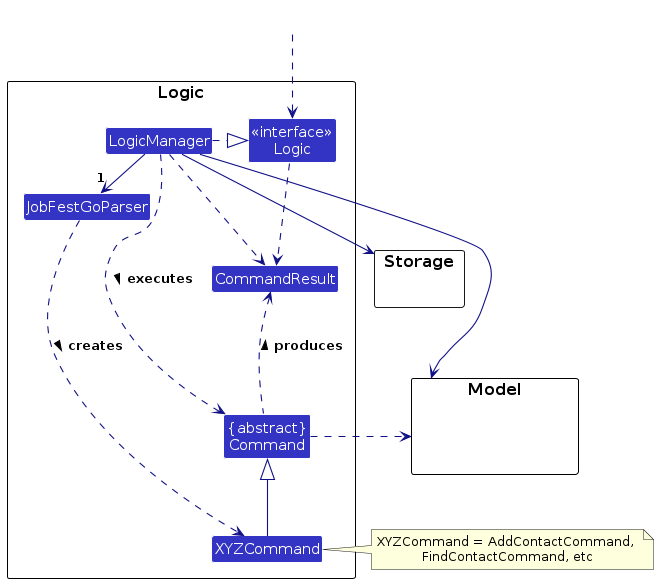
The sequence diagram below illustrates the interactions within the Logic component, taking execute("delete_contact 1") API call as an example.
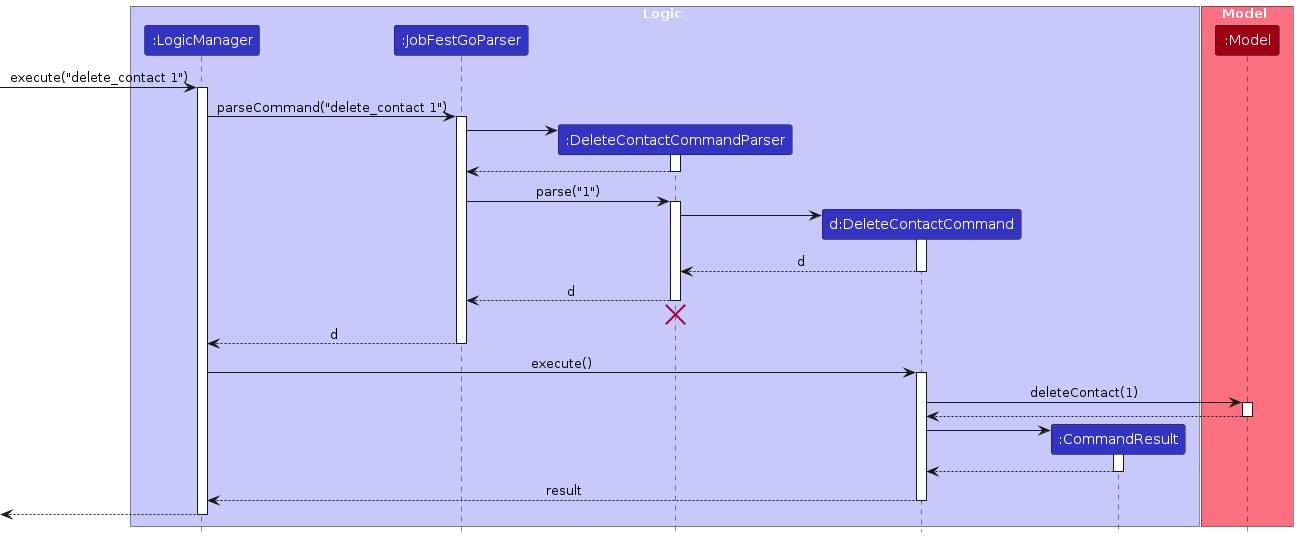
Note: The lifeline for DeleteContactCommandParser should end at the destroy marker (X) but due to a limitation of PlantUML, the lifeline reaches the end of diagram.
How the Logic component works:
- When
Logicis called upon to execute a command, it is passed to anJobFestGoParserobject which in turn creates a parser that matches the command (e.g.,DeleteContactCommandParser) and uses it to parse the command. - This results in a
Commandobject (more precisely, an object of one of its subclasses e.g.,DeleteContactCommand) which is executed by theLogicManager. - The command can communicate with the
Modelwhen it is executed (e.g. to delete a contact). - The result of the command execution is encapsulated as a
CommandResultobject which is returned back fromLogic.
Here are the other classes in Logic (omitted from the class diagram above) that are used for parsing a user command:
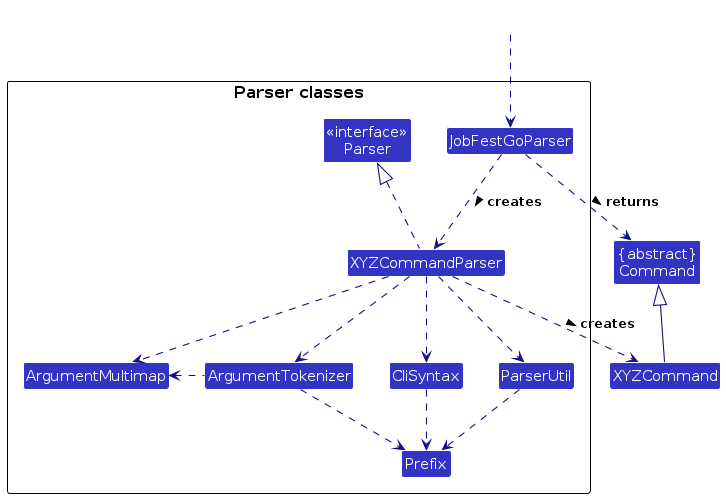
How the parsing works:
- When called upon to parse a user command, the
JobFestGoParserclass creates anXYZCommandParser(XYZis a placeholder for the specific command name e.g.,AddContactCommandParser) which uses the other classes shown above to parse the user command and create aXYZCommandobject (e.g.,AddContactCommand) which theJobFestGoParserreturns back as aCommandobject. - All
XYZCommandParserclasses (e.g.,AddContactCommandParser,DeleteContactCommandParser, ...) inherit from theParserinterface so that they can be treated similarly where possible e.g, during testing.
Return to table of contents.
Model component
API : Model.java
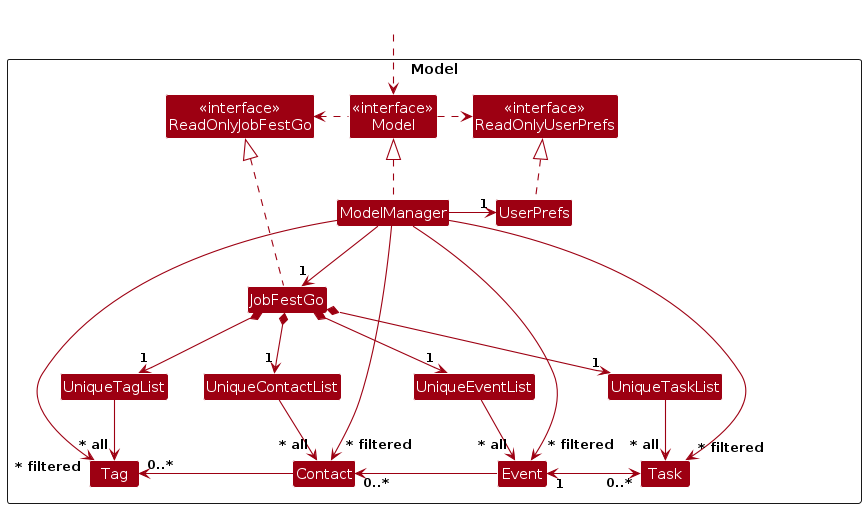
The Model component,
- stores the JobFestGo data i.e., all
Contact,Event,Tag, andTaskobjects which are contained in their respectiveUniqueContactList,UniqueEventList,UniqueTagList,UniqueTaskListobjects. - stores the currently selected
Contact/Event/Tag/Taskobjects (e.g., results of a search query) as a separate filtered list which is exposed to outsiders as an unmodifiableObservableList<Contact>/ObservableList<Event>/ObservableList<Tag>/ObservableList<Task>that can be 'observed' e.g. the UI can be bound to this list so that the UI automatically updates when the data in the list change. - stores a
UserPrefobject that represents the user’s preferences. This is exposed to the outside as aReadOnlyUserPrefobjects. - does not depend on any of the other three components (as the
Modelrepresents data entities of the domain, they should make sense on their own without depending on other components)
Return to table of contents.
Storage component
API : Storage.java
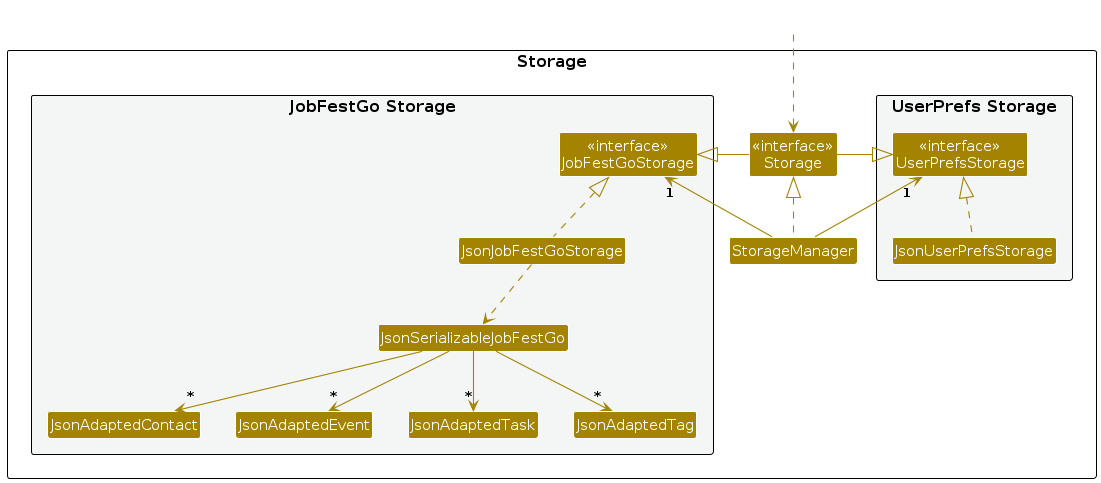
The Storage component,
- can save both JobFestGo data and user preference data in JSON format, and read them back into corresponding objects.
- inherits from both
JobFestGoStorageandUserPrefStorage, which means it can be treated as either one (if only the functionality of only one is needed). - depends on some classes in the
Modelcomponent (because theStoragecomponent's job is to save/retrieve objects that belong to theModel)
Return to table of contents.
Common classes
Classes used by multiple components are in the seedu.address.commons package.
Return to table of contents.
Implementation
This section describes some noteworthy details on how certain features are implemented.
Return to Home feature
The home mechanism is facilitated by JobFestGo as well as its observable lists for Contact, Event, as well as Task.
The mechanism interacts with both the UI and the lists stored within JobFestGo, particularly unfilteredContacts, unfilteredEvents, and filteredTasks.
Given below is an example usage scenario and how the home mechanism behaves at each step.
Step 1. The user has input any other command that is not home.
Step 2. The user executes home command to return to the home page.
The home command calls upon the creation of TaskInReminderPredicate while using PREDICATE_SHOW_ALL_CONTACTS and PREDICATE_SHOW_ALL_EVENTS to update the respective filtered lists.
The following sequence diagram shows how the select event operation works:
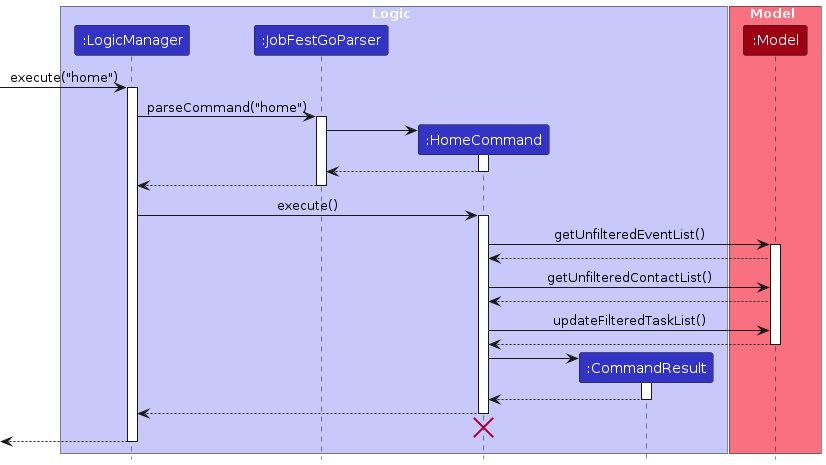
The following activity diagram summarizes what happens when a user executes the home command:
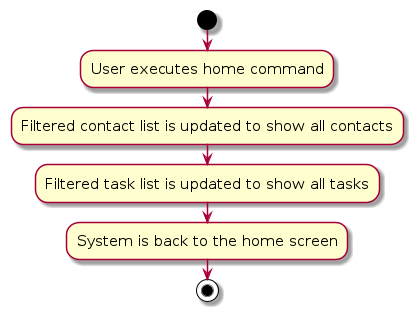
Design considerations:
Aspect: How home is designed
- Current choice: A home command that users have to type in.
- Pros: Easy to remember and type since it is only 4 letters. Easier to implement with JobFestGo being CLI based.
- Cons: Not as intuitive to use as Alternative 1.
- Alternative 1: A home button in the accessibility bar right beside
FileandHelp.- Pros: Even easier to use as only one mouse click is required. No typing is needed.
- Cons: Harder to implement.
Return to table of contents.
Add Tag feature
Implementation
The add tag mechanism is facilitated by JobFestGo as well as its observable lists for Tag.
The mechanism interacts with both the UI and the filteredTags list stored within JobFestGo.
It includes the following operations in ModelManager which is implemented by Model:
Model#addTag(Tag)— Adds a tag to JobFestGo.Model#updateFilteredTagList(Predicate)— Updates the filtered tag list according to the given predicate.
Given below is an example usage scenario and how the add tag mechanism behaves at each step:
Step 1. The user launches the application for the first time. The JobFestGo will be initialized with the initial address book state.
Step 2. The user executes add_tag t/vendor command to add a new tag Vendorin JobFestGo.
The parser will parse the command and create a new AddTagCommand object, if the entered tag is valid.
Note: If the tag entered contains non-alphanumeric characters, AddTagCommandParser will throw an error when creating the AddTagCommand object.
Step 3. The AddTagCommand object, created in step 2, will call Model#addTag(Tag) to add the tag to JobFestGo.
The AddTagCommand object will then call Model#updateFilteredTagList(Predicate) to update the filtered tag list.
The following sequence diagram shows how the add tag operation works:
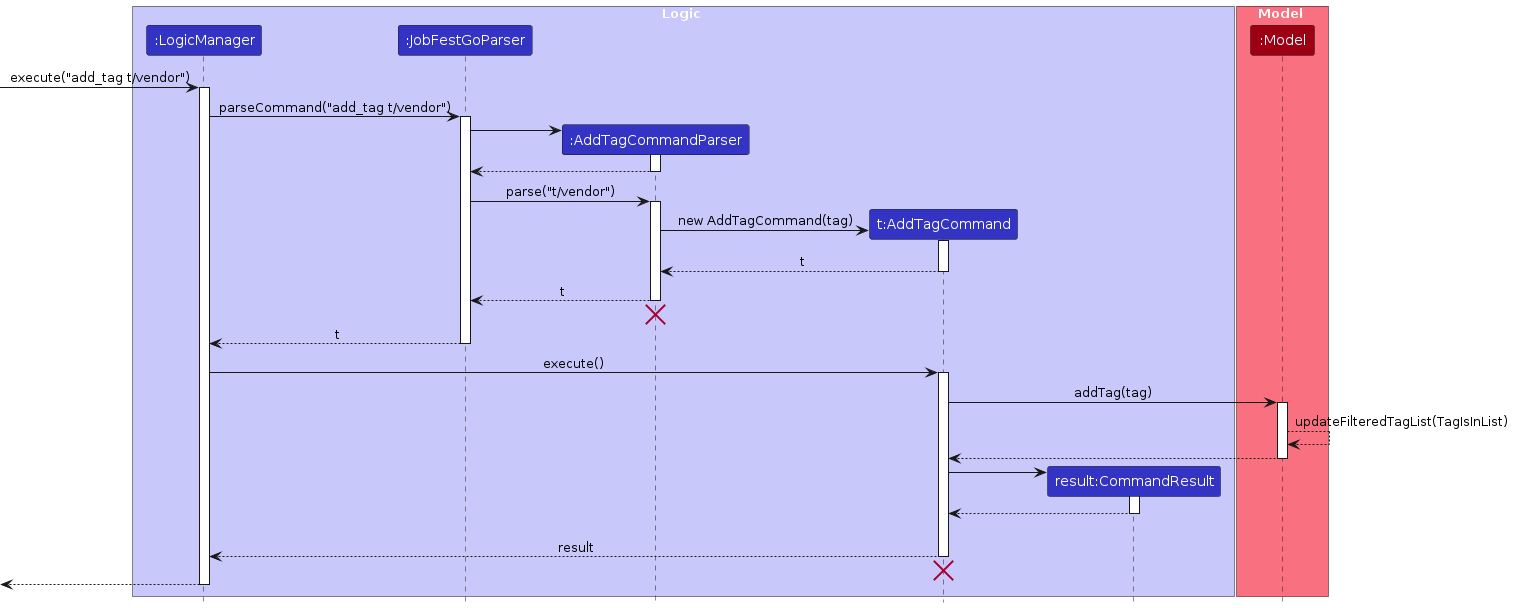
Note: The lifeline for AddTagCommandParser and AddTagCommand should end at the destroy marker (X) but due to a limitation of PlantUML, the lifeline reaches the end of diagram.
The following activity diagram summarizes what happens when a user executes the add tag command:
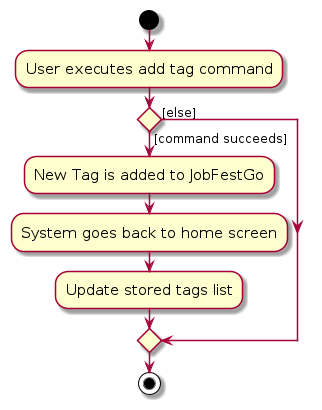
Design considerations:
Aspect: How the add tag command accepts tag inputs
- Current choice: Users can input tags comprising only of alphanumeric characters.
- Pros: Easy to implement due to lesser parsing involved.
- Cons: Users cannot input tags comprising non-alphanumeric characters, such as spaces and special characters.
- Alternative: Users can input tags comprising alphanumeric characters and non-alphanumeric characters.
- Pros: Users can input tags comprising non-alphanumeric characters, such as spaces and special characters.
- Cons: Lesser uniqueness of tags as users can input tags with the same name but different non-alphanumeric characters.
Return to table of contents.
Add Event feature
Implementation
The add event mechanism is facilitated by JobFestGo as well as its observable lists for Event.
The mechanism interacts with both the UI and the filteredEvents list stored within JobFestGo. It holds a reference to the Model component, because the AddEventCommand relies on the Model to add the event.
It includes the following operations in ModelManager which is implemented by Model:
Model#addEvent(Event)— Adds an event to JobFestGo.Model#updateFilteredEventList(Predicate)— Updates the filtered event list according to the given predicate.
Given below is an example usage scenario and how the add event mechanism behaves at each step:
Step 1. The user launches the application for the first time. The JobFestGo will be initialized with the initial address book state.
Step 2. The user executes add_event n/NUS Career Fest d/2024-02-15 a/NUS command to add a new event NUS Career Fest on 2024-02-15 in JobFestGo. The parser will parse the command and create a new AddEventCommand object, if the entered event is valid.
Note: If the event name entered contains non-alphanumeric characters or the date of event is before current date, AddEventCommandParser will throw an error when creating the AddEventCommand object.
Step 3. The AddEventCommand object, created in step 2, will call Model#addEvent(Event) to add the event to JobFestGo. The AddEventCommand object will then call Model#updateFilteredEventList(Predicate) to update the filtered event list.
The following sequence diagram shows how the add event operation works:
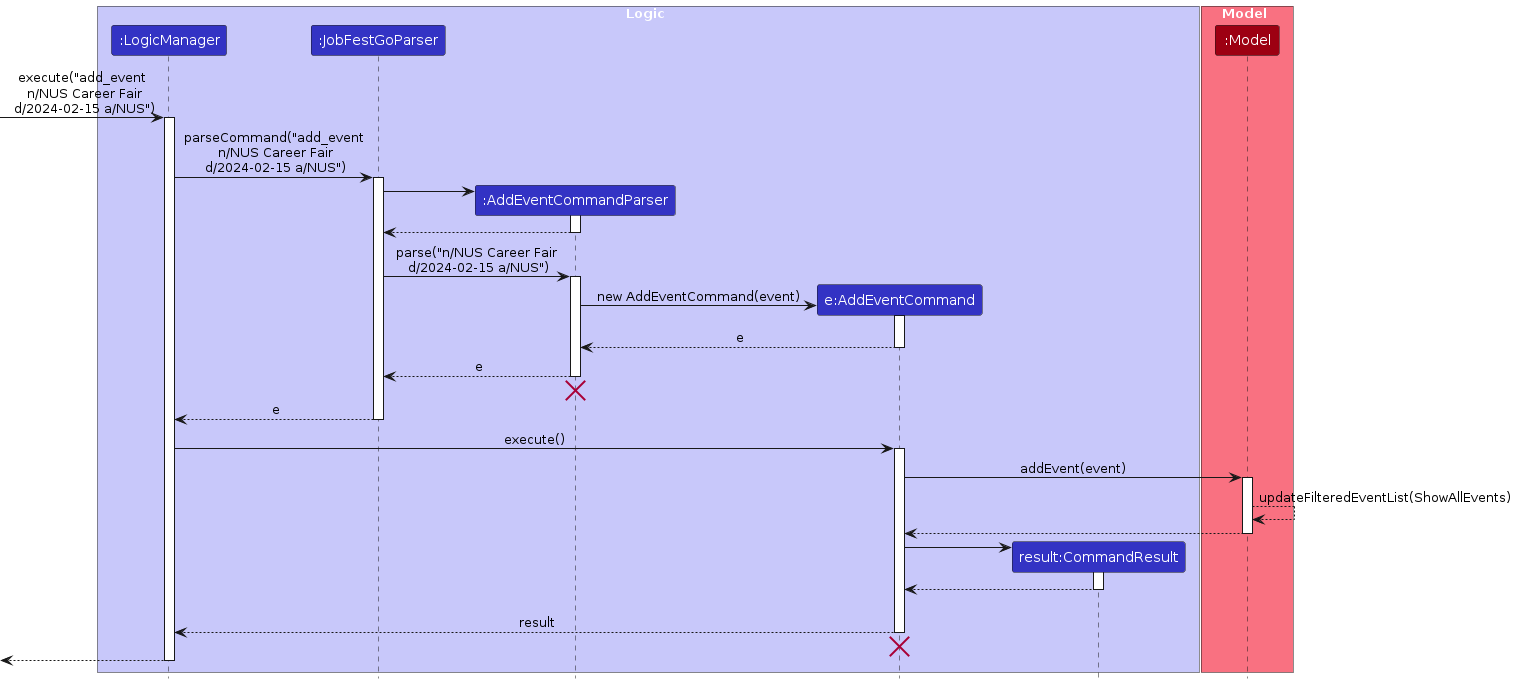
Note: The lifeline for AddEventCommandParser and AddEventCommand should end at the destroy marker (X) but due to a limitation of PlantUML, the lifeline reaches the end of diagram.
The following activity diagram summarizes what happens when a user executes the add event command:
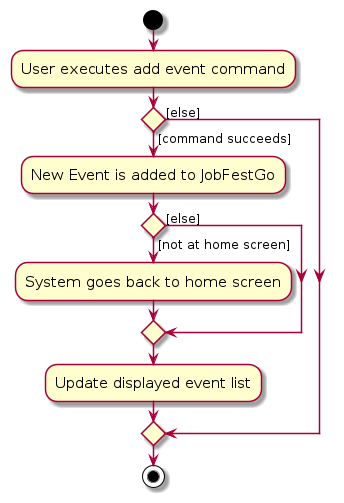
Design considerations:
Aspect: How the add event command accepts event name inputs
- Current choice: Users can input the event name comprising only of alphanumeric characters.
- Pros: Easy to implement due to lesser parsing methods and classes involved.
- Cons: Users cannot input event names comprising non-alphanumeric characters, such as spaces and special characters.
- Alternative 1: Users can input the event name comprising alphanumeric characters and non-alphanumeric characters.
- Pros: Users can input event names comprising non-alphanumeric characters, such as spaces and special characters.
- Cons: Harder to implement due to more parsing methods and classes involved. There is a need to create an entire new class for eventName whereas the current implementation uses the existing
Nameclass.
Aspect: How the add event command accepts event date inputs
- Current choice: Users can input the event date in the format of
YYYY-MM-DD.- Pros: Easy to implement due to lesser parsing methods and classes involved.
- Cons: Users cannot input event dates in other formats.
- Alternative 1: Users can input the event date in other formats.
- Pros: Users can input event dates in other formats.
- Cons: Harder to implement as
LocalDate#parse(String)accepts only String of a specific format.
Return to table of contents.
Select Event feature
Implementation
The select event mechanism is facilitated by JobFestGo as well as its observable lists for Contact, Event, as well as Task.
The mechanism interacts with both the UI and the lists stored within JobFestGo, particularly filteredContacts, filteredEvents, and filteredTasks.
Given below is an example usage scenario and how the select event mechanism behaves at each step.
Step 1. The user launches the application for the first time. The JobFestGo will be initialized with the initial address book state.
Step 2. The user executes select_event 1 command to select the 1st event in JobFestGo. The select_event command calls upon the creation of ContactIsInEventPredicate and TaskIsInEventPredicate to update the respective filtered lists.
The following sequence diagram shows how the select event operation works:
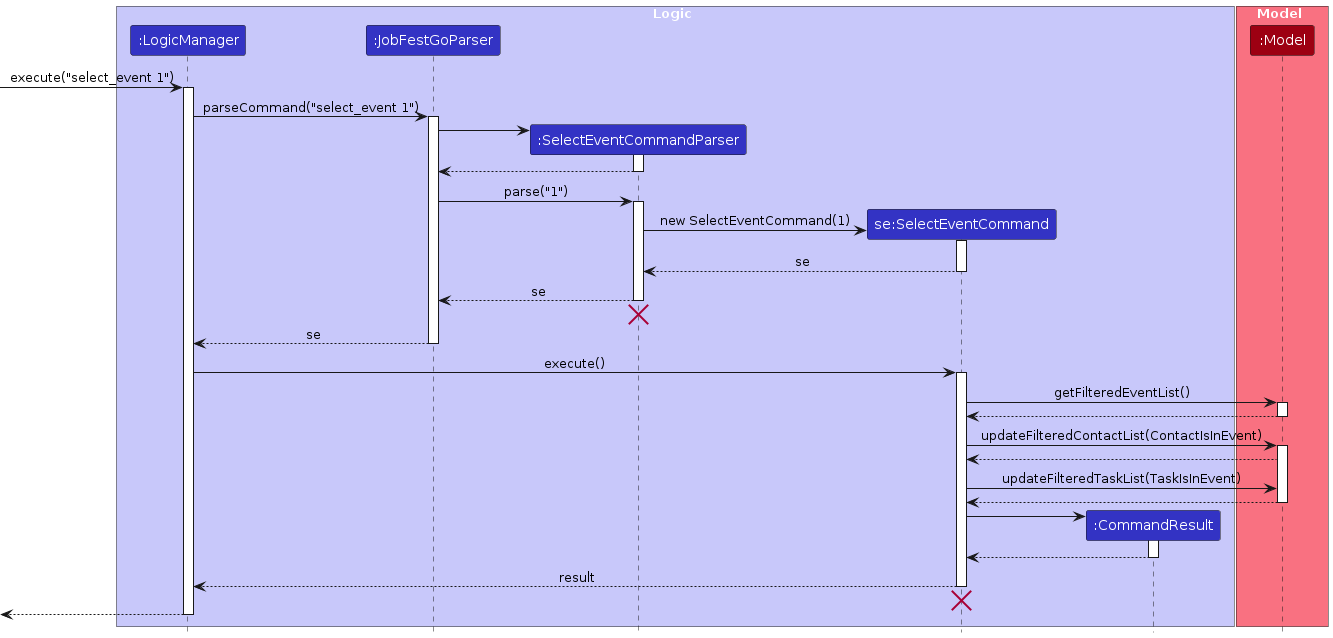
Note: The lifelines for SelectEventCommand and SelectEventCommandParser should end at the destroy marker (X) but due to a limitation of PlantUML, the lifeline reaches the end of diagram.
The following activity diagram summarizes what happens when a user executes the select event command:
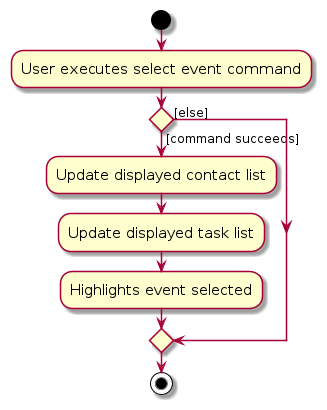
Design considerations:
Aspect: How select event executes
- Current choice: Highlights the event selected.
- Pros: Visually appealing.
- Cons: Slightly harder to implement.
- Alternative 1: Event list gets updated to only show the selected event.
- Pros: Easy to implement.
- Cons: Users will have to consistently execute home command to view the other events.
Return to table of contents.
Link/Unlink feature
Implementation
The link/unlink mechanism is facilitated by JobFestGo as well as its internally stored UniqueEventList.
It implements the following operations:
JobFestGo#isContactLinkedToEvent()— Checks whether aContactis linked to anEvent.JobFestGo#linkContactToEvent()— Links aContactto anEvent.JobFestGo#unlinkContactFromEvent()— Unlinks aContactfrom anEvent.
These operations are exposed in the Model interface as Model#isContactLinkedToEvent(), Model#linkContactToEvent() and Model#unlinkContactFromEvent() respectively.
Given below is an example usage scenario and how the link/unlink mechanism behaves at each step.
Step 1. The user executes link c/Alice Black c/Bob White ev/NUS Career Fest command to link the contacts specified by the names "Alice Black" and "Bob White" to the event specified by the name "NUS Career Fest" in JobFestGo. The link command initiates a loop to iterate through each input Contact.
Note: If the Contact or the Event does not exist in JobFestGo, it is not possible to perform the link operation. Model#getContact() or Model#getEvent() will throw a ContactNotFoundException or an EventNotFoundException respectively and an error message will be shown to the user.
Step 2. For each Contact in the loop, Model#linkContactToEvent() is called, adding the Contact to the internally stored associated contact list of the Event.
Note: If the Contact is already inside the associated contact list of the Event, there is no need to perform the link operation again. The link command uses Model#isContactLinkedToEvent() to check if this is the case. If so, it will return an error to the user rather than attempting to perform the undo.
The following sequence diagram shows how the link operation works:
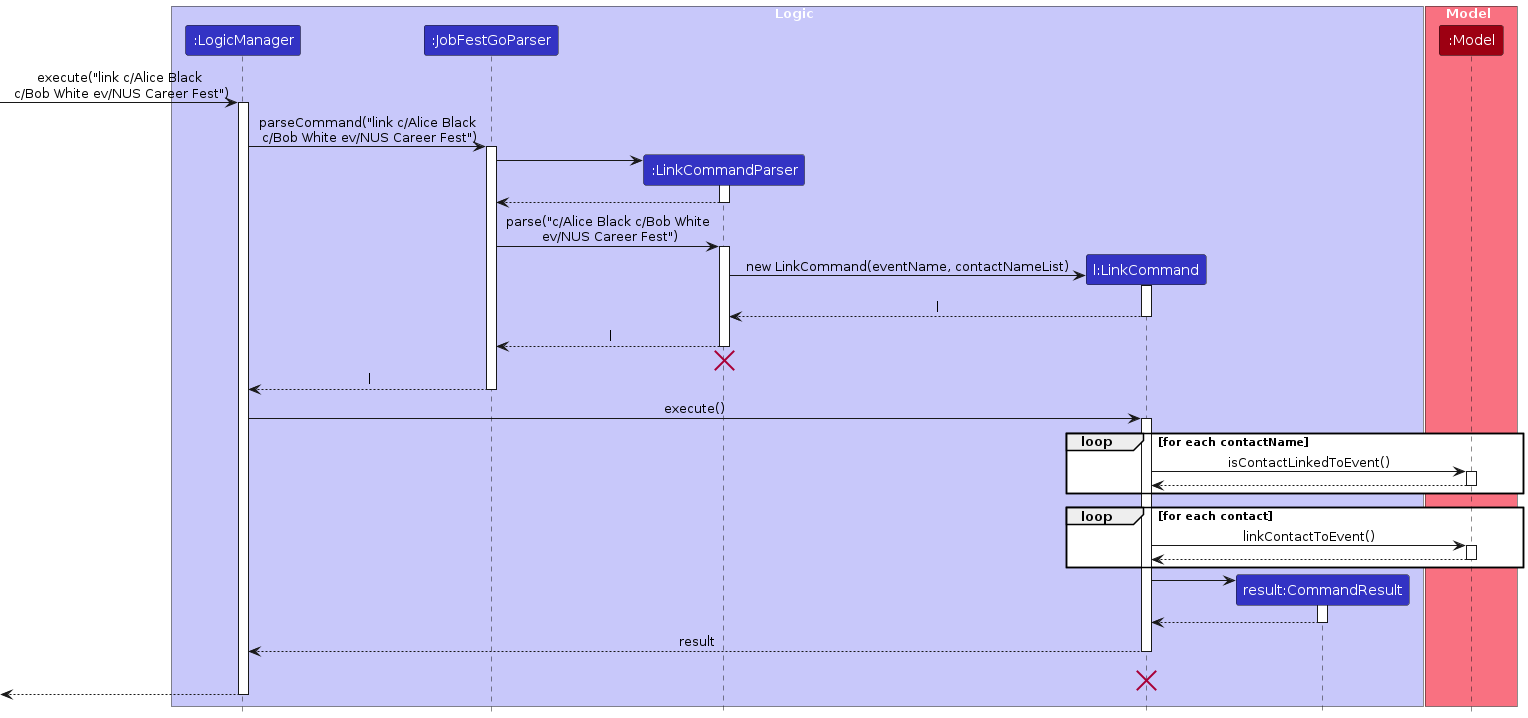
Note: The lifeline for LinkCommand and LinkCommandParser should end at the destroy marker (X) but due to a limitation of PlantUML, the lifeline reaches the end of diagram.
The unlink command does the opposite — it calls Model#unlinkContactFromEvent(), which removes the specified Contact(s) from the internally stored associated contact list of the specified Event.
Design considerations:
Aspect: How link/unlink command gets contacts and event:
- Current choice: Gets contacts and event by names.
- Pros: Clearer for users to execute the command.
- Cons: We must devise a new way of getting contacts and event by names since the default implementation is to get by index.
- Alternative 1: Gets contacts and event by index.
- Pros: Easy to implement.
- Cons: Users may be confused by multiple indices.
Aspect: How a mix of valid and invalid input should be handled:
- Current choice: Does not perform any link/unlink operations once there is one invalid input encountered.
- Pros: Easy to implement.
- Cons: Users need to re-enter all other input once there is one invalid input.
- Alternative 1: Links/Unlinks all valid input contacts while throwing an error for all invalid contacts.
- Pros: Users only need to correct the invalid input.
- Cons: The exceptions are hard to handle.
Return to table of contents.
Documentation, logging, testing, configuration, dev-ops
Return to table of contents.
Appendix: Requirements
Product scope
Target user profile:
- is a job festival event planner in Singapore
- has a need to manage a significant number of contacts of different types (e.g. vendors, customers) and tasks for different events
- prefer desktop apps over other types
- can type fast
- prefers typing to mouse interactions
- is reasonably comfortable using CLI apps
Value proposition: Each event planner has many events to plan, each of which can have a large number of contacts and tasks associated and searching for contact would be a hassle. Our product provides a centralised system that would help job event planners organise their contact information and tasks for quick and easy access.
User stories
Priorities: High (must have) - * * *, Medium (nice to have) - * *, Low (unlikely to have) - *
| Priority | As a … | I want to … | So that I can… |
|---|---|---|---|
* * * | job fest event planner | see usage instructions | refer to instructions when I forget how to use JobFestGo |
* * * | job fest event planner | add a new contact | |
* * * | job fest event planner | delete a contact | remove entries that I no longer need |
* * * | job fest event planner | find a contact by name | locate details of contacts without having to go through the entire list |
* * * | job fest event planner | view the entire contact list | |
* * | job fest event planner | add tags | add to the pool of use categories already available |
* * | job fest event planner | view all tags | remember contacts of a certain category to contact them for events |
* * | job fest event planner | be able to delete tags | can easily identify who I should be cold calling among my contacts without unnecessary tags |
* * | job fest event planner | filter contacts by tags | conveniently view all the contacts tagged by specific tags |
* * | job fest event planner | add a new event | keep track of the events I have to plan |
* * | job fest event planner | view all events | remember all the events I am involved in so far |
* * | job fest event planner | be able to delete events | remove events I no longer need |
* * | job fest event planner | be able to select events | easily view the contacts and tasks to do for each particular event |
* * | job fest event planner | link contacts to events | remember which event the specific contacts are involved in |
* * | job fest event planner | unlink contacts from events | remove the association between contacts and events when they are no longer related |
* * | job fest event planner | add a new task for an event | remember the tasks I need to do for the event |
* * | job fest event planner | delete a task from an event | remove tasks that I no longer need |
* * | job fest event planner | mark a task as completed or not | easily check the progress of my tasks |
* * | job fest event planner | clear all the data | start a new event planning process with new data |
* * | job fest event planner | return to the home page | |
* | job fest event planner | sort contacts by name | locate a contact easily |
Return to table of contents.
Use cases
(For all use cases below, the System is the JobFestGo and the Actor is the user, unless specified otherwise)
Use case: Return to the home page
MSS
User is on any page.
User requests to return to the home page.
JobFestGo returns user to the home page.
Use case ends.
Extensions
2a. The user is already on the home page.
Use case ends.
Use case: Add a contact
MSS
User requests to add contact and specifies details of contact.
JobFestGo adds the contact to list of contacts.
JobFestGo shows updated list of contacts.
Use case ends.
Extensions
1a. Any of the mandatory fields not specified.
1a1. JobFestGo informs user that mandatory fields not specified.
Use case resumes at step 1.
1b. Phone number already exists.
1b1. JobFestGo informs user that phone number already exists.
Use case resumes at step 1.
1c. Email is in incorrect format.
1c1. JobFestGo informs user that email is in wrong format.
Use case resumes at step 1.
1d. Phone number is in incorrect format.
1d1. JobFestGo informs user that phone number is in wrong format.
Use case resumes at step 1.
1e. Tag is not found in list.
1e1. JobFestGo informs user that tag input is not in tag List.
Use case resumes at step 1.
1f. Name is not alphanumeric.
1f1. JobFestGo informs user that name input is not alphanumeric.
Use case resumes at step 1.
Use case: List all contacts
MSS
User requests to list all contacts.
JobFestGo shows a list of all contacts.
Use case ends.
Use case: Delete a contact
MSS
User requests to list contacts.
JobFestGo shows a list of contacts.
User requests to delete a specific contact in the list.
JobFestGo deletes the contact.
Use case ends.
Extensions
3a. The given index is invalid.
3a1. JobFestGo shows an error message.
Use case resumes at step 3.
3b. Missing index.
3b1. JobFestGo shows an error message.
Use case resumes at step 2.
Use case: List all contacts
MSS
User requests to list all contacts.
JobFestGo shows a list of all contacts.
Use case ends.
Use case: Add a tag
MSS
User requests to add a tag and specifies the details.
JobFestGo adds the tag.
Use case ends.
Extensions
1a. Missing tag name.
1a1. JobFestGo shows an error message.
Use case resumes at step 1.
1b. The given tag name contains non-alphanumeric characters.
1b1. JobFestGo shows an error message.
Use case resumes at step 1.
1c. The given tag name is already in the tag list.
1c1. JobFestGo shows an error message.
Use case resumes at step 1.
Use case: View all tags
MSS
User requests to list tags.
JobFestGo shows a list of all tags.
Use case ends.
Use case: Delete a tag
MSS
User requests to list the tags.
JobFestGo shows a list of tags.
User requests to delete a specified tag in the list.
JobFestGo deletes the tag.
Use case ends.
Extensions
2a. The list is empty.
Use case ends.
3a. The given tag name is invalid.
3a1. JobFestGo shows an error message.
Use case resumes at step 3.
3b. Missing tag name
3b1. JobFestGo shows an error message.
Use case resumes at step 3.
Use case: Filter contacts by tag
MSS
User requests to filter contacts by tags.
JobFestGo shows a list of contacts tagged by specified tags.
Use case ends.
Extensions
1a. The given tag name is invalid.
1a1. JobFestGo shows an error message.
Use case resumes at step 1.
Use case: Add an event
MSS
User requests to add event and specifies the details of the event.
JobFestGo adds the event to collection of events.
JobFestGo shows updated list of events.
Use case ends.
Extensions
1a. Any of the mandatory fields not specified.
1a1. JobFestGo informs user that mandatory fields not specified.
Use case resumes at step 1.
1b. Event name already exists.
1b1. JobFestGo informs user that event name already exists.
Use case resumes at step 1.
1c. Event name is not alphanumeric.
1c1. JobFestGo informs user that event name is not alphanumeric.
Use case resumes at step 1.
1d. Date is in incorrect format.
1d1. JobFestGo informs user that date is in wrong format.
Use case resumes at step 1.
1e. Date is before current date.
1e1. JobFestGo informs user that date is before current date.
Use case resumes at step 1.
Use case: View all events
MSS
User requests to list events.
JobFestGo shows a list of all events.
Use case ends.
Use case: Delete an event
MSS
JobFestGo shows a list of events.
User requests to delete a specified event in the list.
JobFestGo deletes the event.
JobFestGo displays the updated events.
Use case ends.
Extensions
2a. The event list is empty.
Use case ends.
2b. The given index is invalid.
2b1. JobFestGo shows an error message.
Use case resumes at step 2.
2c. Missing index in the command.
2c1. JobFestGo shows an error message.
Use case resumes at step 2.
Use case: Select an event
MSS
User requests to select an event.
JobFestGo displays the contacts and tasks related to the event.
Use case ends.
Extensions
1a. The given index is invalid.
1a1. JobFestGo shows an error message.
Use case resumes at step 1.
1b. Missing index.
1b1. JobFestGo shows an error message.
Use case resumes at step 1.
Use case: Link contacts to an event
MSS
User requests to link specified contacts to a specified event.
JobFestGo links the contacts to the event.
Use case ends.
Extensions
1a. The given event does not exist.
1a1. JobFestGo shows an error message.
Use case resumes at step 1.
1b. One of the given contacts does not exist.
1b1. JobFestGo shows an error message.
Use case resumes at step 1.
1a. One of the given contacts is already linked to the given event.
1a1. JobFestGo shows an error message.
Use case resumes at step 1.
Use case: Unlink contacts from an event
MSS
User requests to unlink specified contacts from a specified event.
JobFestGo unlinks the contacts from the event.
Use case ends.
Extensions
1a. The given event does not exist.
1a1. JobFestGo shows an error message.
Use case resumes at step 1.
1b. One of the given contacts does not exist.
1b1. JobFestGo shows an error message.
Use case resumes at step 1.
1a. One of the given contacts is not linked to the given event.
1a1. JobFestGo shows an error message.
Use case resumes at step 1.
Use case: Add a task
MSS
User requests to add a task and specifies the details of the task with the event to be added in.
JobFestGo adds the task to the event specified.
JobFestGo shows updated list of tasks for the event.
Use case ends.
Extensions
1a. Any of the mandatory fields not specified.
1a1. JobFestGo informs user that mandatory fields not specified.
Use case resumes at step 1.
1b. Task description contains non-alphanumeric characters except
-,./().1b1. JobFestGo informs user that task description contains non-alphanumeric characters.
Use case resumes at step 1.
1c. Date is invalid.
1c1. JobFestGo informs user that date is invalid.
Use case resumes at step 1.
1d. Event does not exist.
1d1. JobFestGo informs user that event does not already exist.
Use case resumes at step 1.
Use case: Delete a task
MSS
User requests to delete a specified task.
JobFestGo deletes the task.
JobFestGo shows updated list of tasks.
Use case ends.
Extensions
1a. Any of the mandatory fields not specified.
1a1. JobFestGo informs user that mandatory fields not specified.
Use case resumes at step 1.
1b. Task does not exist.
1c1. JobFestGo informs user that task does not already exist.
Use case resumes at step 1.
Use case: Marking a task
MSS
User requests to mark a specified task as completed.
JobFestGo marks the task as completed.
JobFestGo shows updated status of the task.
Use case ends.
Extensions
1a. Any of the mandatory fields not specified.
1a1. JobFestGo informs user that mandatory fields not specified.
Use case resumes at step 1.
1b. Task does not exist.
1c1. JobFestGo informs user that task does not already exist.
Use case resumes at step 1.
1c. Task is already marked as completed.
1c1. JobFestGo informs user that task is already marked as completed.
Use case resumes at step 1.
Use case: Unmarking a task
MSS
User requests to unmark a specified completed task as not completed.
JobFestGo unmarks the task as not completed.
JobFestGo shows updated status of the task.
Use case ends.
Extensions
1a. Any of the mandatory fields not specified.
1a1. JobFestGo informs user that mandatory fields not specified.
Use case resumes at step 1.
1b. Task does not exist.
1c1. JobFestGo informs user that task does not exist.
Use case resumes at step 1.
1c. Task is not marked as completed.
1c1. JobFestGo informs user that task is not marked as completed.
Use case resumes at step 1.
Return to table of contents.
Non-Functional Requirements
- Environment requirement:
- Should work on any mainstream OS as long as it has Java
11or above installed.
- Scalability:
- Should be able to hold up to 1000 events, contacts and tasks without a noticeable sluggishness in performance for typical usage.
- Usability:
- A user with above average typing speed for regular English text (i.e. not code, not system admin commands) should be able to accomplish most of the tasks faster using commands than using the mouse.
- The user interface should be intuitive for event planners to use, for non-tech savy job event planners
- Performance:
- The system should respond to all inputs within a reasonable time frame (within 2 seconds)
- Size of application:
- The size of the application's
jarfile should not exceed 100MB
- Memory usage:
- The system should not use more than 2GB of memory when running.
Return to table of contents.
Glossary
| Term | Definition |
|---|---|
| Activity Diagram | A diagram that shows activities performed by the system after a command. |
| AddressBook-Level3 | A project created by the SE-EDU initiative, which this project is built on. |
| App | An application. |
| API | An application programming interface. |
| Architecture Diagram | A diagram that explains the high-level design of the App. |
| Class Diagram | A diagram that shows the classes of the App and the relationships between them. |
| CLI | Command Line Interface, in which users type commands to perform actions. |
| CommandBox | A UI component that allows users to enter commands. |
| Component | A part of the App that serves a particular function. |
| EventContactDisplay | A UI component that displays the events, contacts and tasks related to the events. |
| GUI | Graphical User Interface, which is a visual way for users to interact with a software program. |
| JavaFX | The UI framework used in the project. |
| Logic | The component responsible for executing commands entered by users. |
| MainWindow | The main window of the UI that houses all the different UI components. |
| Mainstream OS | Windows, Linux, Unix, Unix, OS-X. |
| Model | The data model that is used by the App. |
| PlantUML | A tool used to create diagrams seen in this guide. |
| ResultDisplay | A UI component that displays the result after executing a command. |
| Sequence Diagram | A diagram that shows how the different components interact with each other for a scenario presented. |
| UI | User Interface. |
Return to table of contents.
Appendix: Effort
| Component | AB3 | JobFestGo |
|---|---|---|
| Effort | 10 | 25 |
| Line of Code | 6k | +16k |
The JobFestGo project required a significant amount of effort to adapt the AddressBook-Level3 (AB3) application to our specific target user profile. One of the major changes was the addition of three new entity types, being Event, Task, and Tag, requiring some modification to the existing model as well as the associated logic and UI components. Another major change that was done was the redesign of the user interface (UI) using JavaFX. This took a significant amount of time and effort to pick up and implement in our project.
Although code was reused from AB3, such code had to be refactored to better fit our application. This can be seen in the Tag class, in which now there are some modifications done to ensure that such tags have to be unique, and has to go through the creation and deletion process for validity checks. Furthermore, with the additional entity types Event and Task, more effort had to be put in for input verification as well as writing high quality test cases for each entity. This is a time-consuming process.
With the addition of the new entity types, we had to map relationships between Event and Task, as well as Event and Contact. To tackle this, the team created a list of tasks and a list of contacts inside each event. This brought on multiple changes that had to be made to other components, such that it would be displayed accurately on the UI upon each command. This can be seen in the LinkCommand and UnlinkCommand for linking contacts to events, and AddTaskCommand for adding tasks to events, as well as their relevant parsers and model methods.
Another challenge was the interface redesign, to display the necessary information we wanted. In the case of JobFestGo, this involved adding multiple new UI components, as well as having to carefully construct the flow of events we would like upon each different command being executed. Through multiple testing, we have reached the current stage in which we think best suits the target user profile.
Return to table of contents.
Appendix: Instructions for Manual Testing
Given below are instructions to test the app manually.
Note: These instructions only provide a starting point for testers to work on; testers are expected to do more exploratory testing.
Launch and Shutdown
Initial launch
Download the jar file and copy into an empty folder
Double-click the jar file Expected: Shows the GUI with a set of sample contacts, events and tasks. The window size may not be optimum.
Saving window preferences
Resize the window to an optimum size. Move the window to a different location. Close the window.
Re-launch the app by double-clicking the jar file.
Expected: The most recent window size and location is retained.
Exiting the app
After keying in a few commands, the application can be exited with the
exitcommand.Re-launch the app by double-clicking the jar file.
Expected: The application loads with the updated json file.
Return to table of contents.
Returning to home page
Returning to home page
Test case:
home
Expected: User returns to the home page. Command success status message shown.Test case:
home 1
Expected: User returns to the home page. Recognised as ahomecommand.
Return to table of contents.
Adding a contact
A contact can be added from any page.
Test case:
add_contact n/John Doe p/98765432 e/johnd@example.com a/311, Clementi Ave 2, #02-25 t/vendors t/clients
Expected: Contact named John Doe with the respective details created, provided that there is no contact named John Doe or has the phone number 98765432. Returns back to home page.Test case:
add_contact n/John Doe p/98765432 e/johnd@example.com a/311, Clementi Ave 2, #02-25 t/vendors t/clients
Expected: No contact is added. Error details shown in the status message.Other incorrect add contact commands to try:
add_contact,add_contactwith existing phone number,...Expected: Similar to previous.
Return to table of contents.
Listing all contacts
Listing all contacts
Prerequisite: At least one contact has been added to JobFestGo.
Test case:
view_contacts
Expected: All contacts are listed. Command success status message shown.Test case:
view_contacts 1
Expected: All contacts will still be listed. Recognised as aview_contactscommand.
Return to table of contents.
Deleting a contact
Deleting a contact while all contacts are being shown
Prerequisites: List all contacts using the
view_contactscommand. Multiple contacts in the list.Test case:
delete_contact 1
Expected: First contact is deleted from the list. Details of the deleted contact shown in the status message. Returns back to home page.Test case:
delete_contact 0
Expected: No contact is deleted. Error details shown in the status message. Status bar remains the same. Returns back to home page.Other incorrect delete commands to try:
delete_contact,delete_contact x,...(where x is larger than the list size)
Expected: Similar to previous.
Deleting a contact while on the home page
Prerequisites: Be on the home screen using the
homecommand. Contact list should be displayed in the middle.Test cases and expected outcomes are similar to the previous case.
Deleting a contact after selecting an event
Prerequisites: Be on the selected event page using the
select_event xcommand in which x represents the index of the event to be selected. There must be contacts linked to the event.Test cases and expected outcomes are similar to the previous case except for that the index is based on the currently displayed contact list associated to the selected event.
Note: Deleting a contact on other pages causes an error since the contact list is not being displayed.
Return to table of contents.
Editing a contact
Editing a contact while all contacts are being shown
Prerequisites: List all contacts using the
view_contactscommand. Multiple contacts in the list.Test case:
edit_contact 1 n/John Doe
Expected: First contact in the list is edited to have the name John Doe, provided that there is no John Doe in the contact list. Details of the new contact shown in the status message. Returns back to home page.Test case:
edit_contact 0 n/John Doe
Expected: No contact is edited. Error details shown in the status message.Other incorrect edit commands to try:
edit_contactedit_contact x n/,edit_contact 1 p/999,...(where x is larger than the list size)
Expected: Similar to previous.
Editing a contact while on the home page
Prerequisites: On the home page using the
homecommand. Multiple contacts in the list.Test cases and expected outcomes are similar to the previous case.
Editing a contact after selecting an event
Prerequisites: Be on the selected event page using the
select_event xcommand in which x represents the index of the event to be selected. There must be contacts linked to the event.Test cases and expected outcomes are similar to the previous case except for that the index is based on the currently displayed contact list associated to the selected event.
Note: Editing a contact on other pages causes an error since the contact list is not being displayed.
Return to table of contents.
Locating contacts by name
Finding contacts while all contacts are being shown
Prerequisites: List all contacts using the
view_contactscommand. Multiple contacts in the list.Test case:
find_contact alex
Expected: All contacts with the name containingalexare filtered and shown. Command success status message shown with the number of contacts listed (can be 0 if no valid contacts found).Test case:
find_contact
Expected: Error details shown in the status message.Other incorrect find contact commands to try:
find_contact @,...
Expected: Similar to previous.
Finding contacts while on the home page
Prerequisites: Be on the home screen using the
homecommand. Contact list should be displayed in the middle.Test cases and expected outcomes are similar to the previous case.
Finding contacts after selecting an event
Prerequisites: Be on the selected event page using the
select_event xcommand in which x represents the index of the event to be selected. There must be contacts linked to the event.Test cases and expected outcomes are similar to the previous case except for that only contacts in the currently displayed contact list linked to the selected event will be filtered.
Note: Finding contacts on other pages causes an error since the contact list is not being displayed.
Return to table of contents.
Adding a tag
A tag can be added from any page.
Test case:
add_tag t/clients
Expected:clientstag is added. Details of the added tag shown in the status message. Returns back to home page.Test case:
add_tag t/
Expected: No tag is added. Error details shown in the status message. Returns back to home page.Other incorrect add tag commands to try:
add_tag,add_tag x,...
Expected: Similar to previous.
Return to table of contents.
Viewing all tags
Viewing all tags
Prerequisites: At least one tag has been added to or is already existing in JobFestGo.
Test case:
view_tags
Expected: All tags are listed. Command success status message shown.Test case:
view_tags 1
Expected: All tags will still be listed. Recognised as aview_tagscommand.
Return to table of contents.
Deleting a tag
A tag can be deleted from any page.
Test case:
delete_tag t/clients
Expected:clientstag is deleted. Details of the deleted tag shown in the status message. Returns back to home page.Test case:
delete_tag t/
Expected: No tag is deleted. Error details shown in the status message. Returns back to home page.Other incorrect delete tag commands to try:
delete_tag,delete_tag x,...
Expected: Similar to previous.
Return to table of contents.
Filtering contacts by tag
Filtering contacts while all contacts are being shown
Prerequisites: List all contacts using the
view_contactscommand. Multiple contacts in the list.Test case:
filter_by_tag vendors
Expected: All contacts with the tagvendorsare shown. Command success status message shown with the number of contacts listed (can be 0 if no valid contacts found).Test case:
filter_by_tag vendors customers
Expected: All contacts with the tagvendorsand all contacts with the tagcustomersare shown. Command success status message shown with the number of contacts listed (can be 0 if no valid contacts found).Test case:
filter_by_tag
Expected: Error details shown in the status message.Other incorrect filter contact commands to try:
filter_by_tag @,...Expected: Similar to previous.
Filtering contacts while on the home page
Prerequisites: Be on the home screen using the
homecommand. Contact list should be displayed in the middle.Test cases and expected outcomes are similar to the previous case.
Filtering contacts after selecting an event
Prerequisites: Be on the selected event page using the
select_event xcommand in which x represents the index of the event to be selected. There must be contacts linked to the event.Test cases and expected outcomes are similar to the previous case except for that only contacts in the currently displayed contact list linked to the selected event will be filtered.
Note: Filtering contacts on other pages causes an error since the contact list is not being displayed.
Return to table of contents.
Adding an event
An event can be added from any page
Test case:
add_event n/NUS Career Fair 2023 d/2024-02-15 a/NUS
Expected: Event named NUS Career Fair 2023 with the respective details created, provided that there is no event named NUS Career Fair 2023. If not already at home page, returns to home page.Test case:
add_event n/NUS Career Fair 2023 d/2024-02-15
Expected: No event is added. Error details shown in the status message.Other incorrect add task commands to try:
add_event,add_event n/NUS Career Fair 2023 d/2024-02-15 a/
Expected: Similar to previous.
Return to table of contents.
Viewing all events
Viewing all events
Prerequisites: At least one event has been added to or is already existing in JobFestGo.
Test case:
view_events
Expected: All events are listed. Command success status message shown.Test case:
view_events 1
Expected: All events will still be listed. Recognised as aview_eventscommand.
Return to table of contents.
Deleting an event
Deleting an event while all events are being shown
Prerequisites: List all events using the
view_eventscommand. Multiple events in the list.Test case:
delete_event 1
Expected: First event is deleted from the list. Details of the deleted event shown in the status message. Returns back to home page.Test case:
delete_event 0
Expected: No event is deleted. Error details shown in the status message. Returns back to home page.Other incorrect delete event commands to try:
delete_event,delete_event x,...(where x is larger than the list size)
Expected: Similar to previous.
Deleting an event while on the home page
Prerequisites: Be on the home screen using the
homecommand. Event list should be displayed on the left.Test cases and expected outcomes are similar to the previous case.
Deleting an event after selecting an event
Prerequisites: Be on the selected event page using the
select_event xcommand in which x represents the index of the event to be selected.Test cases and expected outcomes are similar to the previous case except for that the index is based on the currently displayed event list.
Note: Deleting an event on other pages causes an error since the event list is not being displayed.
Return to table of contents.
Linking contacts to an event
Linking contacts to an event
Prerequisites: At least one event and one contact are already existing in JobFestGo.
Test case:
link ev/NUS Career Fest c/Alice Black
Expected: ContactAlice Blackis linked to the eventNUS Career Fest. Command success status message shown.Test case:
link ev/NUS Career Fest c/Alice Black c/David Li
Expected: ContactAlice Blackand contactDavid Liare linked to the eventNUS Career Fest. Command success status message shown.Test case:
link
Expected: Error details shown in the status message with no operation performed.
Return to table of contents.
Unlinking contacts from an event
Similar to link command except that the command word is unlink and the expected result is opposite.
Return to table of contents.
Selecting an event
Selecting an event when all events are shown
Prerequisites: List all events using the
view_eventscommand. Multiple events in the list.Test case:
select_event 1
Expected: Selects the first event in the list. Displays the event page, displaying the contacts linked to the event and the tasks of the event. Details of the selected event shown in the status message.Test case:
select_event 0
Expected: No event is selected. Error details shown in the status message.Other incorrect select event commands to try:
select_event,select_event x,...(where x is an integer larger than the list size)
Expected: Similar to previous.
Selecting an event at the home page
Prerequisites: At the home page using the
homecommand. Multiple events in the list.Test cases and expected outcomes are similar to the previous case.
Selecting an event after selecting an event
Prerequisites: Be on the selected event page using the
select_event xcommand in which x represents the index of the event to be selected.Test cases and expected outcomes are similar to the previous case.
Note: Selecting an event on other pages causes an error since the event list is not being displayed.
Return to table of contents.
Adding a task
A task can be added from any page.
Test case:
add_task td/Book Venue d/2024-10-10 ev/NUS Career Fair 2024
Expected: Book Venue task is added to NUS Career Fair 2024 event. Details of the added task shown in the status message. Goes to the respective event page and displays the tasks of the event on the right.Test case:
add_task td/Book Venue d/2024-10-10
Expected: No task is added. Error details shown in the status message.Other incorrect add task commands to try:
add_task,add_task td/Book Venue d/2024-10-10 ev/
Expected: Similar to previous.
Return to table of contents.
Deleting a task
A task can be deleted from any page.
Test case:
delete_task td/Book Venue ev/NUS Career Fair 2024
Expected: Book Venue task is deleted from NUS Career Fair 2024 event. Command success status message shown. Goes to the respective event page and displays the tasks of the event on the right.Test case:
delete_task td/Book Venue
Expected: No task is deleted. Error details shown in the status message.Other incorrect add task commands to try:
delete_task,delete_task ev/NUS Career Fair 2024
Expected: Similar to previous.
Note: If the task has a due date in the next 3 days or is overdue, then the task will appear under the 'Task Due' section of the home page.
Return to table of contents.
Marking a task
A task can be marked from any page.
Test case:
mark_task td/Book Venue ev/NUS Career Fair 2024
Expected: Book Venue task of NUS Career Fair 2024 event is marked as completed. Command success status message shown. Goes to the respective event page and displays the tasks of the event on the right.Test case:
mark_task td/Book Venue
Expected: No task is marked. Error details shown in the status message.Other incorrect add task commands to try:
mark_task,mark_task ev/NUS Career Fair 2024
Expected: Similar to previous.
Return to table of contents.
Unmarking a task
Similar to mark_task command except that the command word is unmark_task and the expected result is opposite.
Return to table of contents.
Saving data
Dealing with missing/corrupted data files
Prerequisite: Have opened and closed the application and confirmed that the files
data/jobfestgo.jsonhave been created in the same directory that JobFestGo was run from.Manually edit the file
data/jobfestgo.jsonwith any text-editing software to break the JSON format or edit the keys in the JSON file. Alternatively, you can delete the file.Relaunch the application.
Test case:
data/jobfestgo.jsonwas deleted. Expected: JobFestGo starts with pre-loaded event, contact and task lists.Test case:
data/jobfestgo.jsonwas corrupted. Expected: JobFestGo starts with an empty event, contact, and task lists. All events, contacts and tasks are cleared.
Return to table of contents.
Appendix: Planned Enhancements
Given below are the planned enhancements for the app for future releases.
Make error messages more useful
Currently, the error messages for certain commands are not descriptive enough hence not very useful. For example, if the user enters an invalid date such as
2024-04-31foradd_task, the error message isDate should be valid and in format YYYY-MM-DD not before today's date. This error message does not help the user much as the user does not know why the date is wrong. The error message should be more specific, such asEntered date is invalid. April 2024 should have DD between 1 and 30 inclusive.Allow emails to have top-level domains (TLDs) other than
.comThe email field only allows
.comTLD in the current implementation. This should be changed to allow other TLDs such as.org,.edu,.net, etc.Allow special characters to be entered in
EventNameandContactNameCurrently, special characters other than spaces are not allowed in
EventNameandContactName. This should be changed to accept these characters to allow for a wider range of valid names.Upon deletion of a tag, the GUI should remain on
view_tagsscreenWith the current implementation, when a tag is deleted, the GUI returns to the home page. This should be changed to remain on the
view_tagsscreen for ease of use and verification of the delete transaction.Raise error when the same details of a contact is entered in
edit_contactcommandCurrently, when the same details of a contact is entered in
edit_contactcommand, the contact is still edited. This should be changed to raise an error to inform the user that the edited contact details is the same as the original contact details, so that we can prevent redundant edits.Use index number instead of event name for commands such as
linkandadd_taskThe current implementation of JobFestGo requires the user to enter the event name for commands such as
linkandadd_task. This should be changed to allow the user to enter the index number of the event instead, to allow for faster input. Currently, the user has to enterlink n/John Doe ev/NUS Career Fair 2024to link John Doe to the event NUS Career Fair 2024. With the enhancement, the user can enterlink n/John Doe ev/1to link John Doe to the first event in the event list.Enforce stricter deadline date for
add_taskcommandThe current implementation of JobFestGo enables users to have tasks with deadline past the event date for AAR purposes. For future enhancements, we plan to provide the user the liberty of selecting a period where the event and the tasks for the event will remain in JobFestGo. As an example, for
add_event, there will be another parameterdays_past_eventwhere we can let the user input the number of days past the event deadline for which tasks can be added. The command would look like this:add_task td/Book Venue d/2024-10-10 ev/NUS Career Fair 2024 days_past_event/7. If the date for the task exceeds this parameter, it will flag an error.Remove events and tasks past a particular period
The current implementation of JobFestGo enables users to have events and tasks with deadline past the event date for AAR purposes. Users have to manually delete the events and tasks once completed. For future enhancements, continuing from the previous enhancement, we plan to remove the events and tasks past a particular period for better storage management. This can be done by checking if the current date is past the event date by the number of days specified in the
days_past_eventparameter.
Return to table of contents.