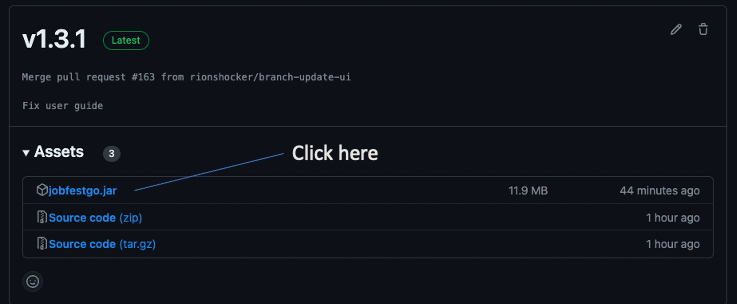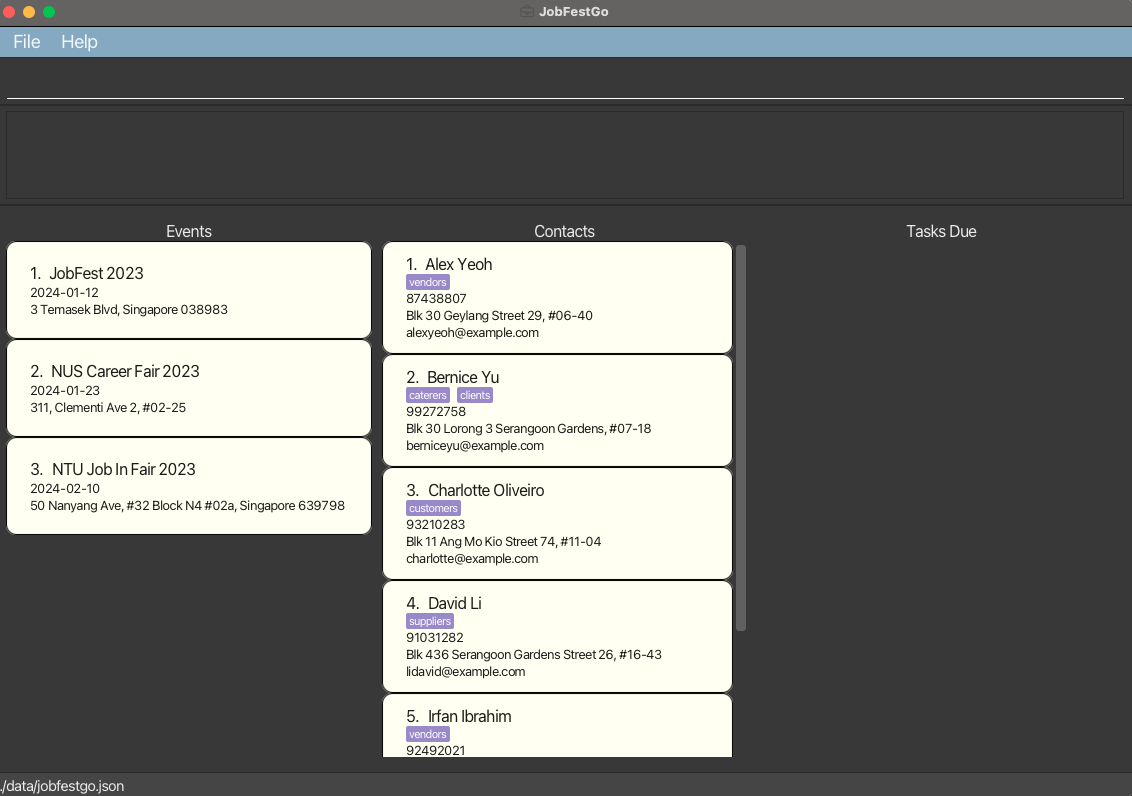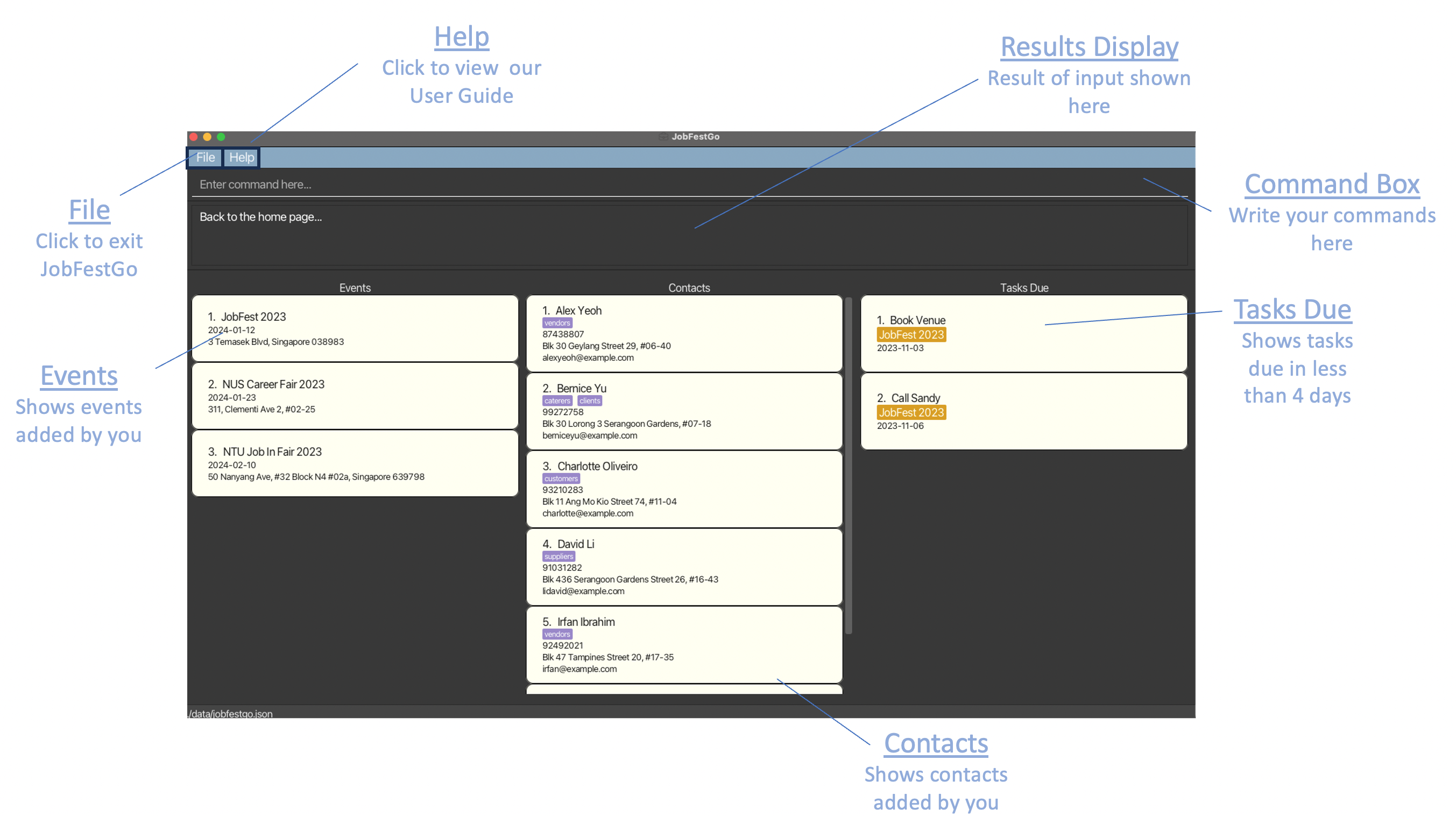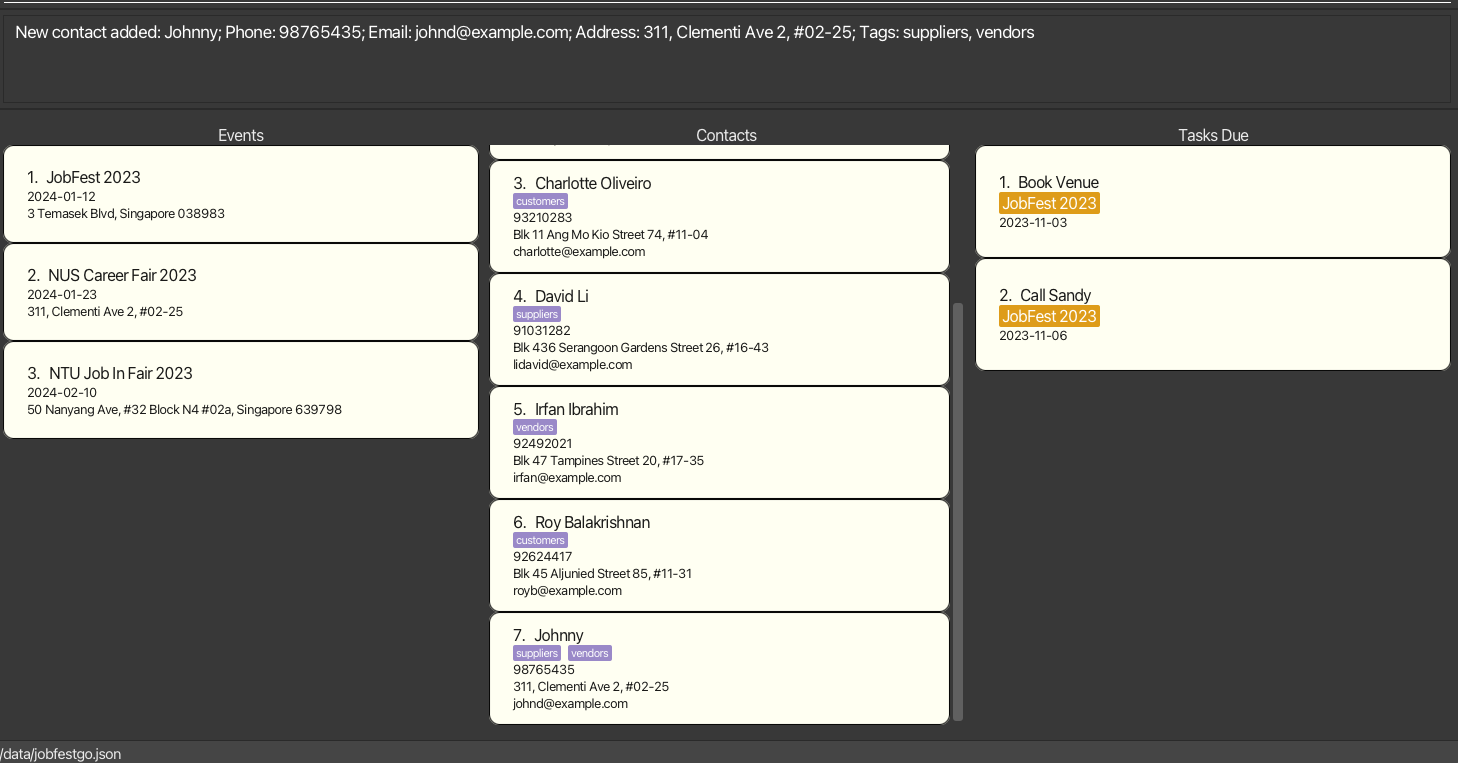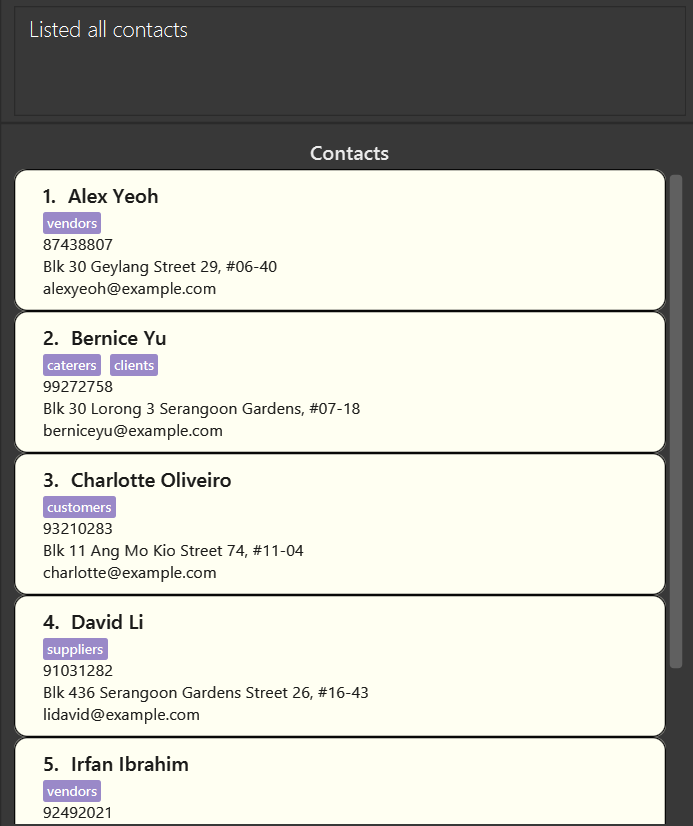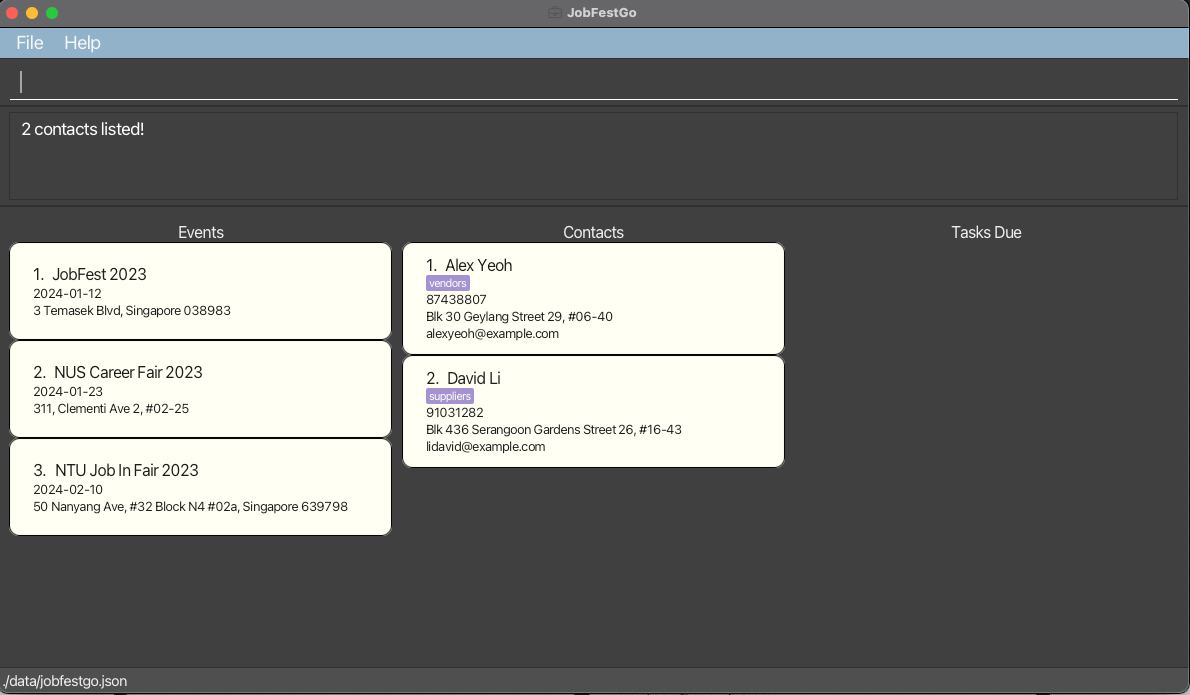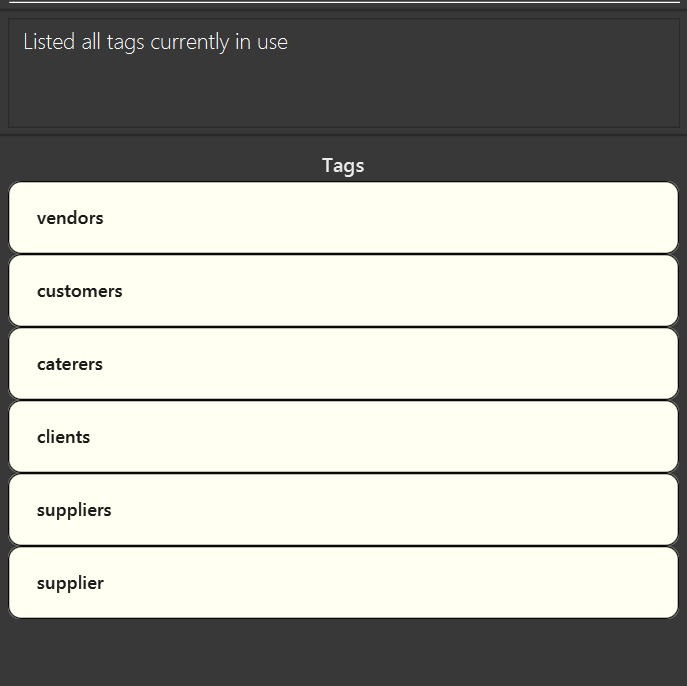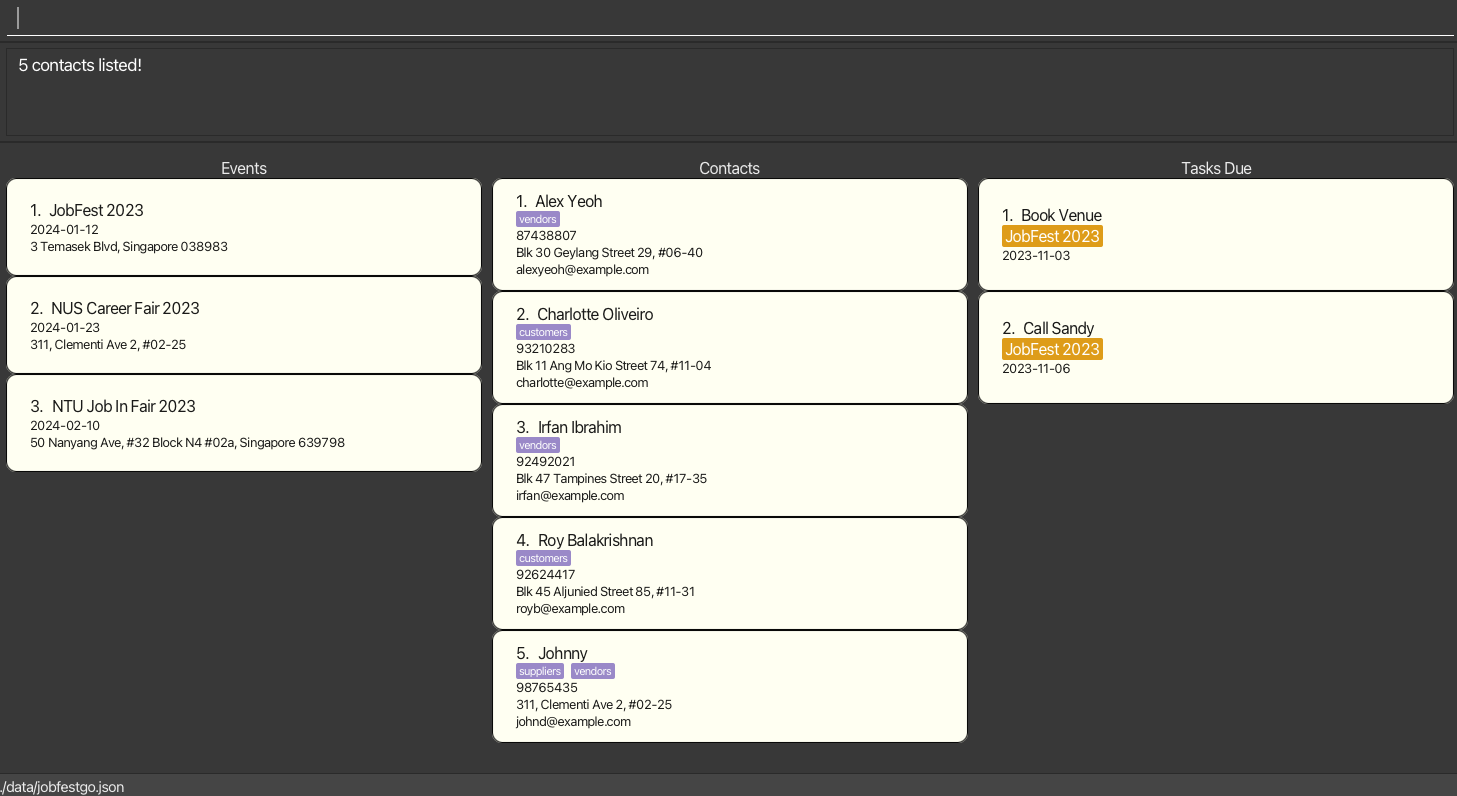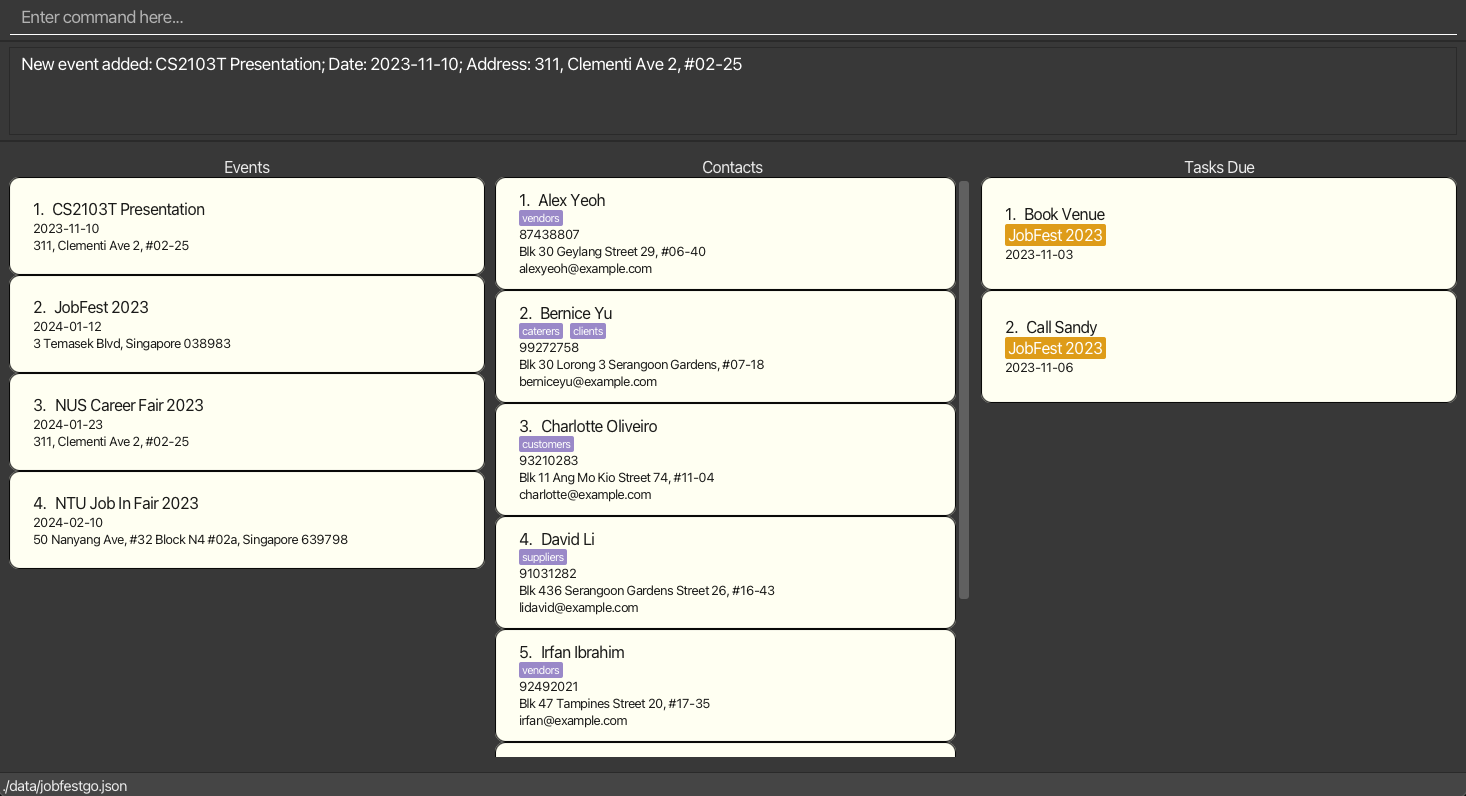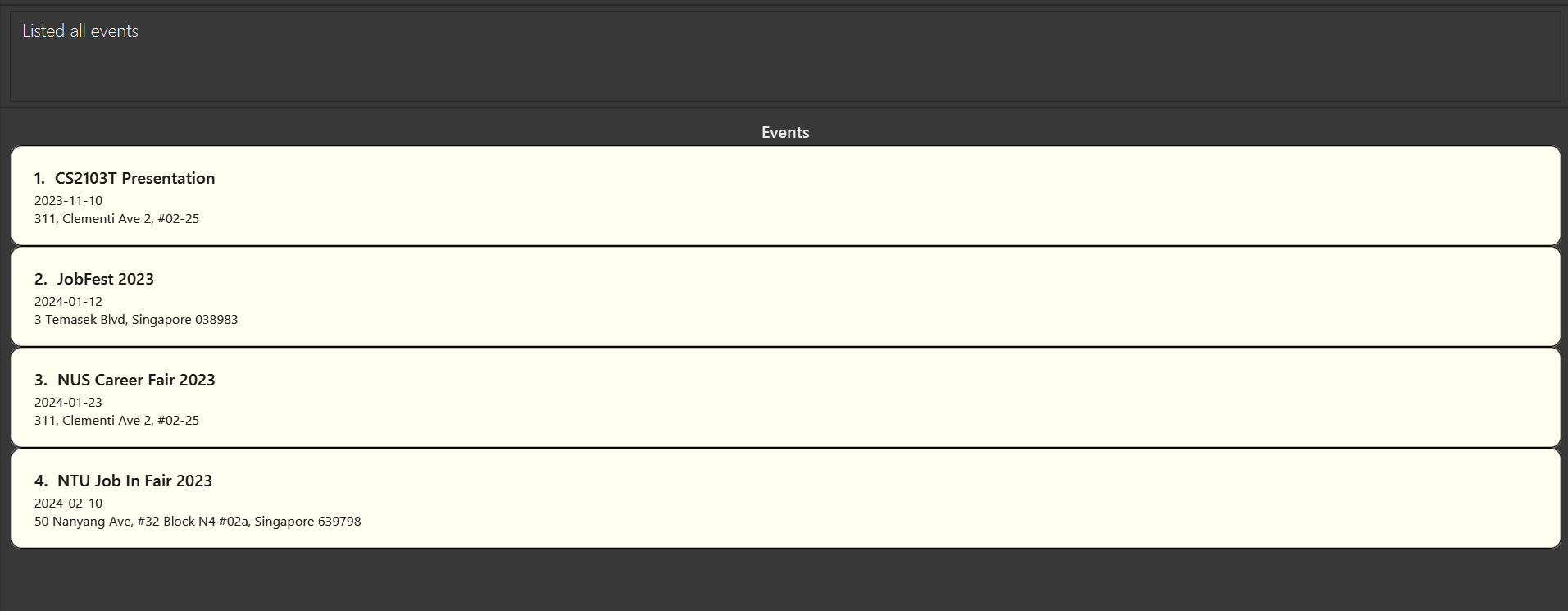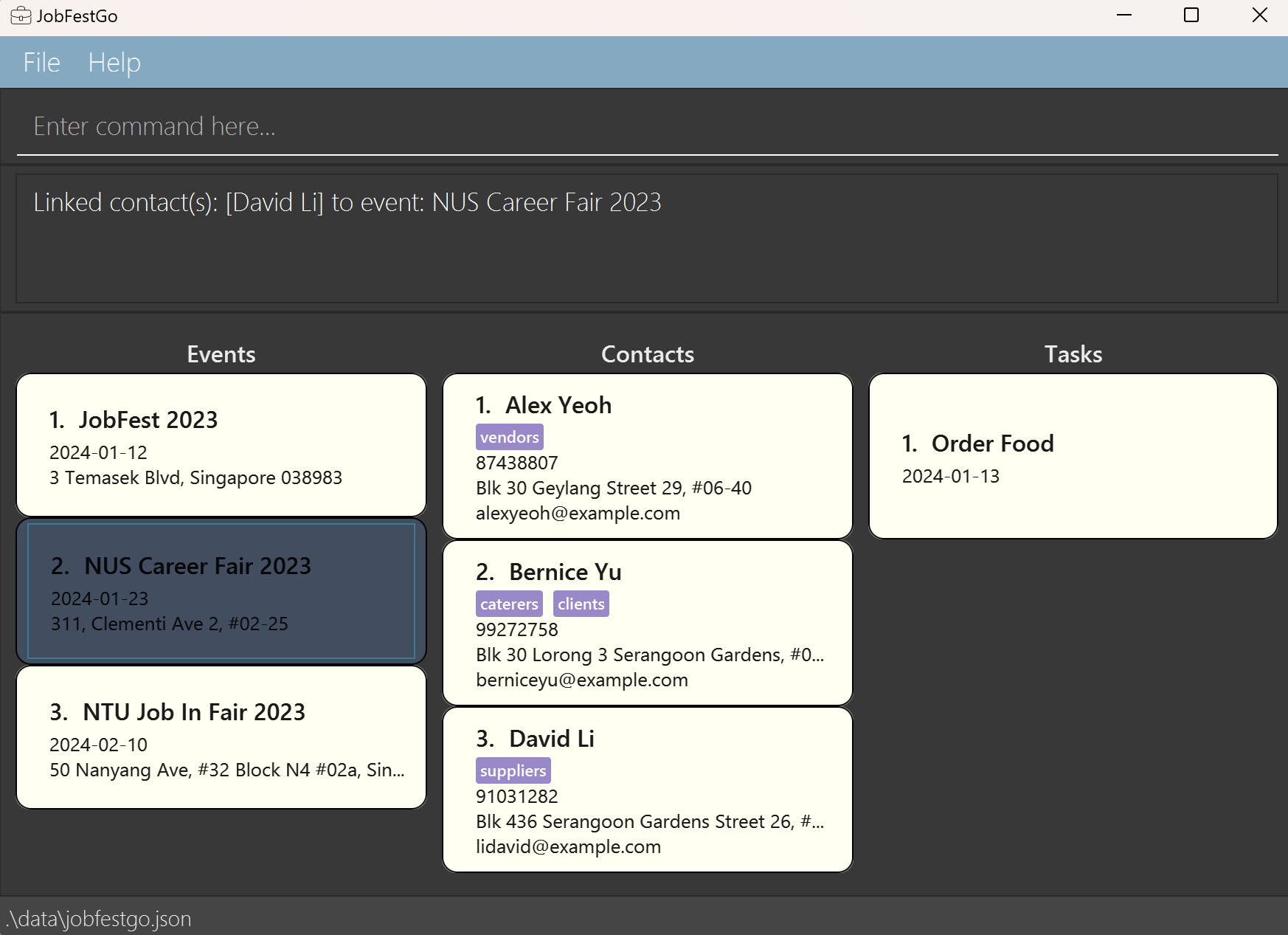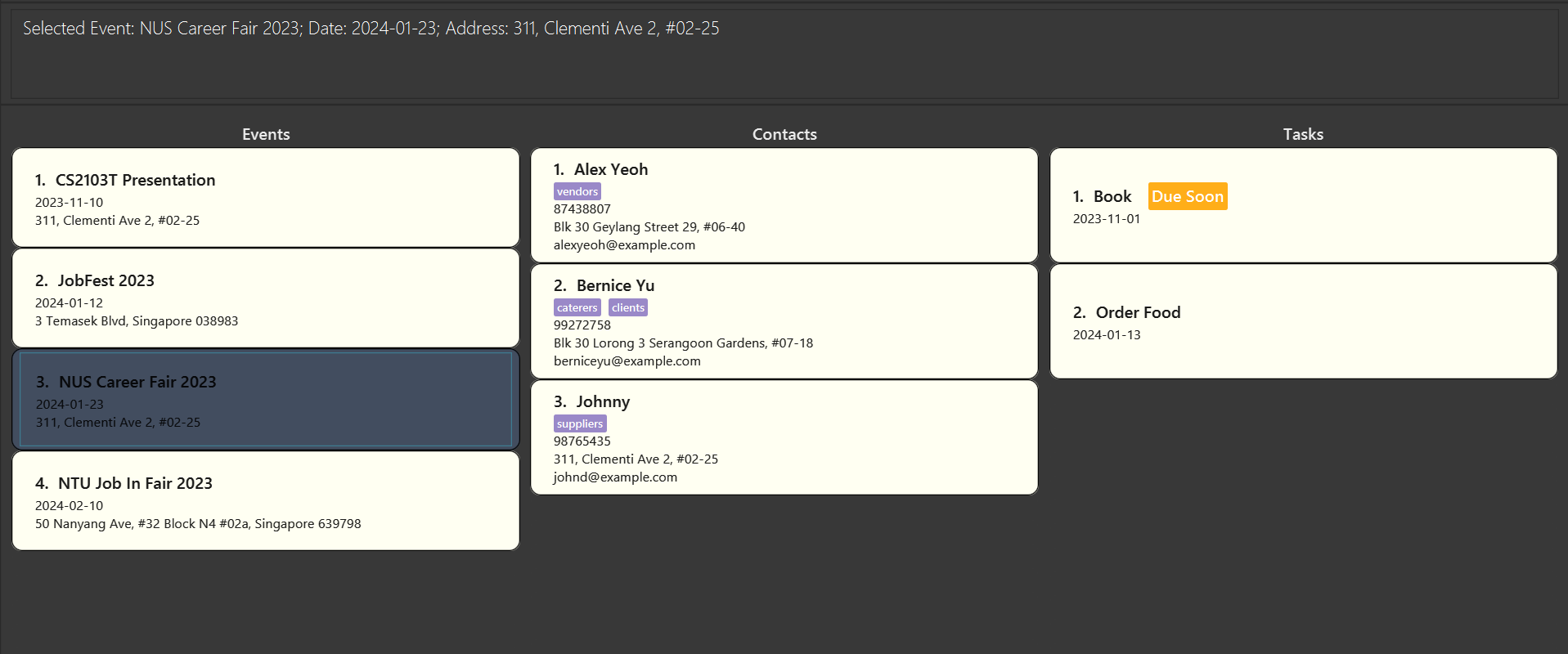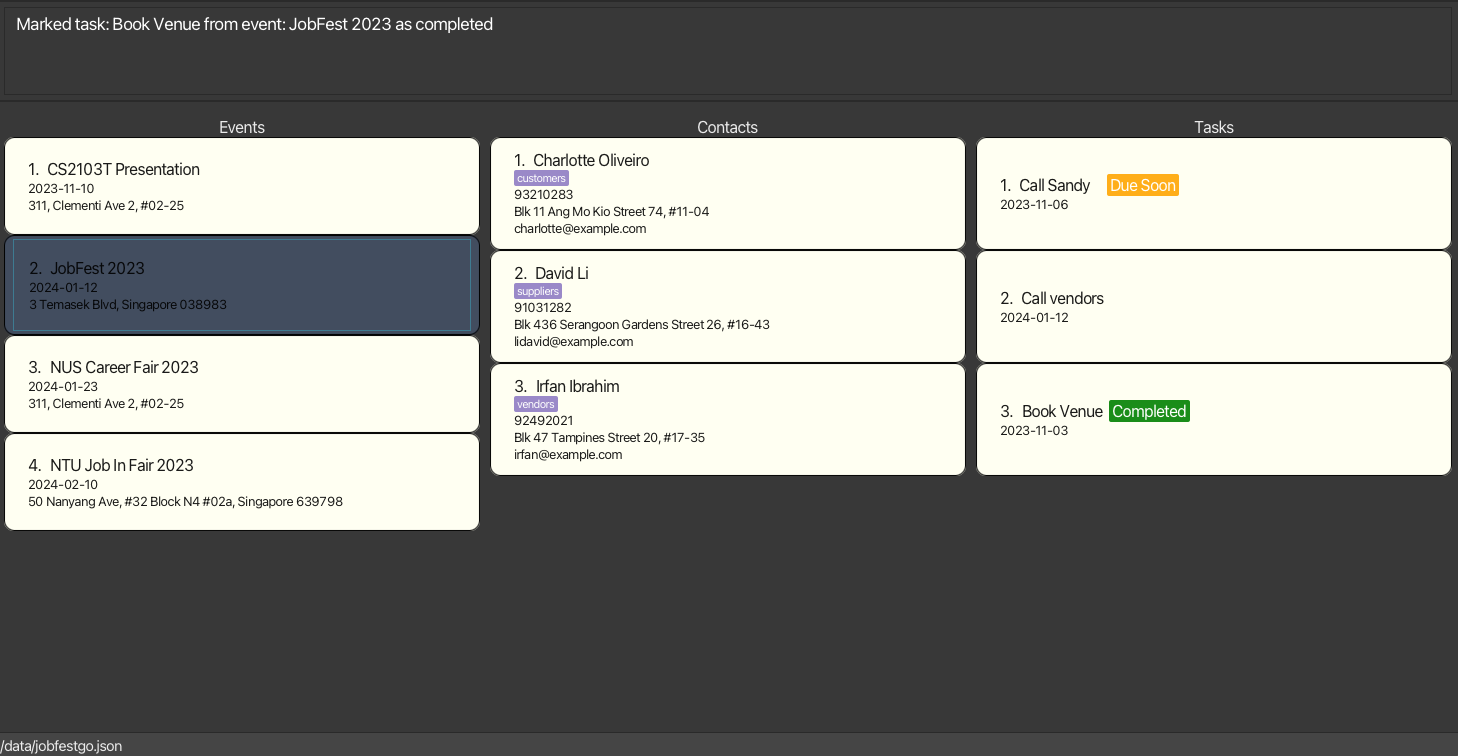User Guide
Welcome to JobFestGo
JobFestGo is a dedicated desktop application designed to streamline job event planning for professionals in Singapore. It serves as a comprehensive solution for efficiently managing contacts and tasks associated with your events. Whether you're a seasoned event planner or just starting, JobFestGo has you covered.
Here’s an overview of how JobFestGo can help you with your event planning:
- Store information about your events and their associated contacts
- Track status of your event tasks
- Keep track of upcoming task deadlines
- Search for contacts by name or tag
Optimized for use via a Command Line Interface (CLI) while still having the benefits of a Graphical User Interface (GUI), it is a task management tool meant to assist you as a job festival event planner in tracking event-specific tasks and contacts. This removes the hassle of having to shuffle through your contact list based on names that you might not remember and organise your tasks according to events while obtaining your information efficiently.
This guide is crafted to provide you with a detailed understanding of JobFestGo's functionalities and how they can enhance your job event planning experience. We aim to empower you with the knowledge needed to navigate through the application seamlessly, ensuring you make the most out of its features.
New to JobFestGo? Explore Our Quick Start Guide:
If you're just getting started, we recommend checking out our quick start guide. It's designed to help you familiarize yourself with JobFestGo and get you up and running in no time!
Thank you for choosing JobFestGo as your job event planning companion. We're here to make your event planning journey smoother and more enjoyable!
Table of Contents
The table of contents below is provided to enhance your navigation through this guide. To swiftly access a specific section, click on the corresponding link.
- Quick start
- Navigating the GUI
- Features
- Returning to home page :
home - Adding a contact :
add_contact - Listing all contacts :
view_contacts - Deleting a contact :
delete_contact - Editing a contact :
edit_contact - Locating contacts by name :
find_contact - Adding a tag :
add_tag - Viewing all tags :
view_tags - Deleting a tag :
delete_tag - Filtering contacts by tag :
filter_by_tag - Adding an event :
add_event - Viewing all events :
view_events - Deleting an event :
delete_event - Linking contacts to an event :
link - Unlinking contacts from an event :
unlink - Selecting an event :
select_event - Adding a task :
add_task - Deleting a task :
delete_task - Marking a task :
mark_task - Unmarking a task :
unmark_task - Viewing help :
help - Clearing all entries :
clear - Exiting the program :
exit - Saving the data
- Editing the data file
- Archiving data files
[coming in v2.0] - Progress bar for completed tasks of an event
[coming in v2.0]
- Returning to home page :
- FAQ
- Known issues
- Command summary
Quick start
- Ensure you have Java
11or above installed in your Computer.
Download the latest
jobfestgo.jarfrom here.
Copy the file to the folder you want to use as the home folder for your JobFestGo.
Open a command terminal,
cdinto the folder you put the jar file in, and use thejava -jar jobfestgo.jarcommand to run the application.A GUI similar to the below should appear in a few seconds. Note how the app contains some sample data.
Type the command in the command box and press Enter to execute it. e.g. typing
helpand pressing Enter will open the help window.
Some example commands you can try:
view_contacts: Lists all contacts.add_contact n/John Doe p/98765432 e/johnd@example.com a/John street, block 123, #01-01: Adds a contact namedJohn Doeto JobFestGo.delete_contact 3: Deletes the 3rd contact shown in the current list.clear: Deletes all entries from JobFestGo.exit: Exits the app.
- Refer to the Features below for details of each command.
Return to table of contents.
Navigating the GUI
JobFestGo comes with a GUI (Graphical User Interface) that is designed to be intuitive and easy to use for a pleasant visual experience for you. Here's a quick rundown of what each section is for:
PLEASE NOTE: If there is an ellipsis (...) at the end of a text field in any section of JobFestGo, please extend the window fully so the full text can be seen.
Return to table of contents.
Features
Notes about the command format:
Words in
UPPER_CASEare the parameters to be supplied by the user.
e.g. inadd n/NAME,NAMEis a parameter which can be used asadd n/John Doe.Items not in square brackets are compulsory.
e.g.add_contact n/NAME p/PHONE_NUMBER e/EMAIL a/ADDRESSrequires theNAME,PHONE_NUMBER,EMAILandADDRESStogether with their prefixes (if any) to be supplied by the user.Items in square brackets are optional.
e.gn/NAME [t/TAG]can be used asn/John Doe t/friendor asn/John Doe.Items with
… after them can be used multiple times including zero times.
e.g.[t/TAG]…can be used as(i.e. 0 times),t/friend,t/friend t/familyetc.Parameters can be in any order.
e.g. if the command specifiesn/NAME p/PHONE_NUMBER,p/PHONE_NUMBER n/NAMEis also acceptable.Extraneous parameters for commands that do not take in parameters (such as
help,view_contacts,exitandclear) will be ignored.
e.g. if the command specifieshelp 123, it will be interpreted ashelp.If you are using a PDF version of this document, be careful when copying and pasting commands that span multiple lines as space characters surrounding line-breaks may be omitted when copied over to the application.
Returning to home page : home
Format: home
Return to table of contents.
Adding a contact : add_contact
Format: add_contact n/NAME p/PHONE_NUMBER e/EMAIL a/ADDRESS [t/TAG]…
- Contact name can only take alphanumeric values (i.e should consist only of alphabets and numbers).
- Contact name and address should not have more than one whitespace in-between each word.
- Phone number should be in appropriate (8-digit numeric) format.
- Phone number does not provide support for special characters, such as
+and-, as it is more targeted for job fest event planners in Singapore. - Email should be in the appropriate (@xxx.com) format.
- A contact can have any number of tags.
- Only tags from the tags list can be used for tagging a contact.
- A contact cannot be added if their phone number already exists.
- A contact cannot be added if their name already exists.
Examples:
add_contact n/John Doe p/98765432 e/johndtr@example.com a/John street, block 123, #01-01add_contact n/Johnny t/suppliers t/vendors e/johnd@example.com a/311, Clementi Ave 2, #02-25 p/98765435
Return to table of contents.
Listing all contacts : view_contacts
Format: view_contacts
Return to table of contents.
Deleting a contact : delete_contact
WARNING: This command is destructive. Once a contact is deleted, it cannot be recovered.
Format: delete_contact INDEX
- Deletes the contact at the specified
INDEX. - After the contact is deleted, JobFestGo will automatically return to the home page. This is regardless of whether the contact is linked to an event or not.
- The index refers to the index number shown in the displayed contact list.
- The index must be a positive integer 1, 2, 3, …
Examples:
view_contactfollowed bydelete_contact 2deletes the 2nd contact in JobFestGo.find_contact Betsyfollowed bydelete_contact 1deletes the 1st contact in the result of thefind_contactcommand.
Return to table of contents.
Editing a contact : edit_contact
Format: edit_contact INDEX [n/NAME] [p/PHONE] [e/EMAIL] [a/ADDRESS] [t/TAG]…
- Edits the contact at the specified
INDEX. - The index refers to the index number shown in the displayed contact list.
- The index must be a positive integer 1, 2, 3, …
- At least one of the optional fields must be provided.
- Existing values will be updated to the input values.
- When editing tags, the existing tags of the contact will be removed (i.e adding of tags is not cumulative).
- You can remove all the contact’s tags by typing
t/without specifying any tags after it. - This command will follow all the notes specified under
add_contactfeature.
Examples:
edit_contact 1 p/91234567 e/johndoe@example.comedits the phone number and email address of the 1st contact to be91234567andjohndoe@example.comrespectively.edit_contact 2 n/Betsy Crower t/edits the name of the 2nd contact to beBetsy Crowerand clears all existing tags.
Return to table of contents.
Locating contacts by name : find_contact
WARNING: This command is cumulative. Repeatedly using this command will result in the list being successively filtered based on the current displayed list. The examples below illustrate this.
Format: find_contact KEYWORD [MORE_KEYWORDS]
- Only the name of a contact can be searched.
- The search is case-insensitive. e.g
hanswill matchHans - The order of the keywords does not matter. e.g.
Hans Bowill matchBo Hans - Only full words will be matched e.g.
Hanwill not matchHans - Contacts matching at least one keyword will be returned (i.e.
ORsearch). e.g.Hans Bowill returnHans Gruber,Bo Yang
Examples:
find_contact JohnreturnsjohnandJohn Doe.find_contact doeafterfind_contact johnwill returnJohn Doeand notjohnwho was originally in the result.find_contact alex davidreturnsAlex Yeoh,David Li- Suppose we have a contact
Hansin JobFestGo.select_event 1followed byfind_contact Hanswill not includeHans, ifHansis not linked to the first event.
Return to table of contents.
Adding a tag : add_tag
Format: add_tag t/TAG_NAME
- The tag name must not already exist in JobFestGo.
- The tag name must be strictly alphanumeric. No other characters (including whitespace) are allowed.
Examples:
add_tag t/media
Return to table of contents.
Viewing all tags : view_tags
Format: view_tags
Return to table of contents.
Deleting a tag : delete_tag
WARNING: This command is destructive. Once a tag is deleted, no contacts can be associated with the tag.
Format: delete_tag t/TAG_NAME
- The tag name must be an existing tag. e.g. vendor, personal, customer, …
Examples:
delete_tag t/vendorsdeletes the tagvendorsin JobFestGo.
Return to table of contents.
Filtering contacts by tag : filter_by_tag
WARNING: This command is cumulative. Repeatedly using this command will result in the list being successively filtered based on the current displayed list. The examples below illustrate this.
Format: filter_by_tag TAG_NAME [MORE_TAG_NAMES]
- Tag names are case-insensitive. e.g.
Vendorswill matchvendors. - Only full words will be matched e.g.
venwill not matchvendors. - Contacts tagged by at least one of the given tags will be returned (i.e.
ORsearch). e.g.vendors customerswill return all contacts tagged byvendorsand all contacts tagged bycustomers.
Examples:
filter_by_tag vendorsreturns all contacts tagged by the tag: vendor in JobFestGo.filter_by_tag vendors customersreturns all contacts tagged by the tag:vendorsand all contacts tagged by the tag:customersin JobFestGo. The image below illustrates the result of this command.- Suppose we have a contact
Hansin JobFestGo who is tagged byvendor.select_event 1followed byfilter_by_tag vendorwill not includeHans, ifHansis not linked to the first event.
Return to table of contents.
Adding an event : add_event
Format: add_event n/NAME d/DATE a/ADDRESS
- Event name can only take alphanumeric values.
- The event name must not already exist in JobFestGo.
- Event name and address should not have more than one whitespace in-between each word.
- If the event name is very long and cannot be viewed fully, enter
view_eventsto see the full text. - Date must be valid and should be in the appropriate (YYYY-MM-DD) format.
- Date should not be before the current date.
- Past the date of the event, the event will be labelled as completed next to its name in event list.
Examples:
add_event n/CS2103T Presentation d/2023-12-10 a/311, Clementi Ave 2, #02-25adds an event namedCS2103T Presentationto JobFestGo.
Return to table of contents.
Viewing all events : view_events
Format: view_events
Return to table of contents.
Deleting an event : delete_event
WARNING: This command is destructive. Once an event is deleted, all tasks associated with the event will be deleted.
Format: delete_event INDEX
- Deletes the event specified at the
INDEXfrom the list of events of JobFestGo. - The index refers to the index number shown in the displayed event list.
- The index must be a positive integer 1, 2, 3, …
Examples:
delete_event 1deletes the 1st event in the displayed event list.
Return to table of contents.
Linking contacts to an event : link
Format: link ev/EVENT_NAME c/CONTACT_NAME [c/MORE_CONTACT_NAMES]
- Event name and contact name should not have more than one whitespace in-between each word.
- Only existing contacts and events in JobFestGo can be linked.
- Contacts that are already linked to the specified event cannot be linked again.
- Only full names will be matched e.g.
NUS Career Fairwill not matchNUS Career Fair 2023,Davidwill not matchDavid Li - The order of the input does not matter. e.g.
link ev/NUS Career Fair 2023 c/David Liandlink c/David Li ev/NUS Career Fair 2023are both valid commands and will perform the same task.
Examples:
link ev/NUS Career Fair 2023 c/David LilinksDavid Lito the eventNUS Career Fair 2023ifDavid Liis not linked toNUS Career Fair 2023.
Errors: If any of the contacts or the event keyed in is not valid or does not exist in JobFestGo, an error will be thrown.
Return to table of contents.
Unlinking contacts from an event : unlink
Format: unlink ev/EVENT_NAME c/CONTACT_NAME [c/MORE_CONTACT_NAMES]
- Event name and contact name should not have more than one whitespace in-between each word.
Examples:
unlink ev/NUS Career Fair 2023 c/David LiunlinksDavid Lifrom the eventNUS Career Fair 2023ifDavid Liis linked toNUS Career Fair 2023.
Errors:
Similar to link, if any of the contacts or the event keyed in are not valid and do not exist in JobFestGo, an error will be thrown.
If the input contacts and event for unlink are not currently linked, an error will also be thrown.
Return to table of contents.
Selecting an event : select_event
Format: select_event INDEX
- Selects the event at the specified
INDEX. - The index refers to the index number shown in the displayed events list.
- The index must be a positive integer 1, 2, 3, …
Examples:
Return to table of contents.
Adding a task : add_task
Format: add_task td/TASK_DESCRIPTION d/DEADLINE ev/EVENT_NAME
- Task description can take any alphanumeric value, spaces and any of the following characters:
-,,,.,/,(and) - Task description and event name should not have more than one whitespace in-between each word.
- Deadline is a date in the format YYYY-MM-DD.
- Deadline should not be before today's date.
- Event name should be the name of an already existing event.
- Tasks with a deadline after the event's date are allowed to be created to accommodate post-event related tasks such as After-Action Review.
- Reminders will be shown on the home page of JobFestGo for tasks within 3 days of the deadline.
Examples:
add_task td/Book Venue d/2023-12-23 ev/NUS Career Fair 2023adds aBook Venueby2023-12-23task to the eventNUS Career Fair 2023.
Return to table of contents.
Deleting a task : delete_task
WARNING: This command is destructive. Once a task is deleted, it cannot be recovered.
Format: delete_task td/TASK_DESCRIPTION ev/EVENT_NAME
- Deletes the task specified by the
TASK_DESCRIPTIONfrom the event specified by theEVENT_NAMEof JobFestGo. - Task description and event name should not have more than one whitespace in-between each word.
- Both the
TASK_DESCRIPTIONand theEVENT_NAMEare case-insensitive. e.g.delete_task td/Book Venue ev/NUS Career Fair 2023anddelete_task td/book venue ev/nus Career FAIR 2023will perform the same operation.
Examples:
delete_task td/Book Venue ev/NUS Career Fair 2023deletes taskBook Venuefrom the task list of the eventNUS Career Fair 2023.
Errors: If the specified event does not exist or the event does not have the specified task, an error will be thrown. If such a situation happens, you may double-check the task description and the event name and re-enter valid inputs.
Return to table of contents.
Marking a task : mark_task
Format: mark_task td/TASK_DESCRIPTION ev/EVENT_NAME
- Marks the task specified by the
TASK_DESCRIPTIONfrom the event specified by theEVENT_NAMEof JobFestGo as completed. - Task description and event name should not have more than one whitespace in-between each word.
- A label indicating the status of the task will be shown next to its description in the task list.
- Both the
TASK_DESCRIPTIONand theEVENT_NAMEare case-insensitive. e.g.mark_task td/Order Food ev/NUS Career Fair 2023andmark_task td/order food ev/nus Career FAIR 2023will perform the same operation.
Examples:
mark_task td/Order Food ev/NUS Career Fair 2023marks the taskOrder Foodfrom the task list of the eventNUS Career Fair 2023as completed.
Errors: If the specified event does not exist or the event does not have the specified task, an error will be thrown. If such a situation happens, you may double-check the task description and the event name and re-enter valid inputs.
If the specified task has already been marked as completed, an error will also be thrown.
Return to table of contents.
Unmarking a task : unmark_task
Format: unmark_task td/TASK_DESCRIPTION ev/EVENT_NAME
- Task description and event name should not have more than one whitespace in-between each word.
- It works exactly the same way as
mark_taskexcept for the fact thatunmark_taskmarks a completed task as not completed. - You may
unmark_taska task when you realize that you have not completed the task but have wrongly marked it as completed.
Examples:
unmark_task td/Order Food ev/NUS Career Fair 2023marks the taskOrder Foodfrom the task list of the eventNUS Career Fair 2023as not completed.
Errors: If the specified event does not exist or the event does not have the specified task, an error will be thrown. If such a situation happens, you may double-check the task description and the event name and re-enter valid inputs.
If the specified task has already been unmarked, an error will be thrown.
Return to table of contents.
Viewing help : help
Format: help
Return to table of contents.
Clearing all entries : clear
WARNING: This command is destructive. Once executed, it will delete all contacts, events and tasks from JobFestGo. This command cannot be undone. Proceed with caution.
Format: clear
Return to table of contents.
Exiting the program : exit
Format: exit
Return to table of contents.
Saving the data
JobFestGo data are saved in the hard disk automatically after any command that changes the data. There is no need to save manually.
Return to table of contents.
Editing the data file
JobFestGo data are saved automatically as a JSON file [JAR file location]/data/jobfestgo.json. Advanced users are welcome to update data directly by editing that data file.
Caution: If your changes to the data file makes its format invalid, JobFestGo will discard all data and start with an empty data file at the next run. Hence, it is recommended to take a backup of the file before editing it.
Return to table of contents.
Archiving data files [coming in v2.0]
Details coming soon ...
Return to table of contents.
Progress bar for completed tasks of an event [coming in v2.0]
Details coming soon ...
Return to table of contents.
FAQ
Q: How do I transfer my data to another computer?
A: Install the app in the other computer and overwrite the empty data file it creates with the file that contains the data of your previous JobFestGo home folder.
Q: What do I do if the clicking of the JobFestGo JAR file does not work?
A: Given below are the steps to launch JobFestGo using CLI:
- Open the command prompt
- Navigate to the directory where the JAR file is located using
cd [JAR file location] - Type
java -jar jobfestgo.jarand press enter - JobFestGo should launch
Q: What do I do if I want to save contacts with the same name?
A: Currently our system does not support contacts with the same name. A workaround would be to use a numeric value after the name to differenciate the contacts. For example, John Doe 1 and John Doe 2.
Q: How can I check my Java version?
A: Open a command prompt and type java -version . If you do not have Java installed, you
can download it here.
Return to table of contents.
Known issues
When using multiple screens, if you move the application to a secondary screen, and later switch to using only the primary screen, the GUI will open off-screen.
Solution: Delete thepreferences.jsonfile created by the application before running the application again.Help pop-up window shifts to the bottom left corner of the screen before re-centering on
helpcommand. Steps to reproduce the issue:- Type
helpin the command box. - Shift the pop-up window to anywhere on the screen.
- Close the pop-up window.
- Type
helpin the command box again. - The pop-up window will shift to the bottom left corner before re-centering itself.
Solution: Run the jar file with GTK 2 using the command
java -Djdk.gtk.version=2 -jar jobfestgo.jar. This is a known Mac-only issue with JavaFX 11 which uses GTK 3 by default. Refer to this post for more details.- Type
Return to table of contents.
Command summary
| Action | Format, Examples |
|---|---|
| Home | home |
| Add Contact | add_contact n/NAME p/PHONE_NUMBER e/EMAIL a/ADDRESS [t/TAG]… e.g. add_contact n/James Ho p/22224444 e/jamesho@example.com a/123, Clementi Rd, 12346658 t/client t/vendor |
| Delete Contact | delete_contact INDEXe.g. delete_contact 3 |
| Edit Contact | edit_contact INDEX [n/NAME] [p/PHONE_NUMBER] [e/EMAIL] [a/ADDRESS] [t/TAG]…e.g. edit_contact 2 n/James Lee e/jameslee@example.com |
| Find Contact | find_contact KEYWORD [MORE_KEYWORDS]e.g. find_contact James Jake |
| View Contacts | view_contacts |
| Add Tag | add_tag t/TAG_NAME e.g. add_tag t/vendor |
| Delete Tag | delete_tag t/TAG_NAME e.g. delete_tag t/vendor |
| Filter by tag | filter_by_tag TAG_NAME [MORE_TAGNAMES] e.g. filter_by_tag vendor |
| View Tags | view_tags |
| Add Event | add_event n/NAME d/DATE a/ADDRESS e.g. add_event n/NUS Career Fest 2023 d/2023-12-23 a/NUS |
| Delete Event | delete_event INDEX e.g. delete_event 1 |
| Link | link ev/EVENT_NAME C/CONTACT_NAME [C/MORE_CONTACT_NAMES] e.g. link ev/NUS Career Fest c/Alice Black |
| Unlink | unlink ev/EVENT_NAME C/CONTACT_NAME [C/MORE_CONTACT_NAMES] e.g. unlink ev/NUS Career Fest c/Alice Black |
| Select Event | select_event INDEX e.g. select_event 1 |
| View Events | view_events |
| Add Task | add_task td/TASK_DESCRIPTION d/DEADLINE ev/EVENT_NAME e.g. add_task td/Book Venue d/2023-12-23 ev/NUS Career Fair 2023 |
| Delete Task | delete_task td/TASK_DESCRIPTION ev/EVENT_NAME e.g. delete_task td/Book Venue ev/NUS Career Fair 2023 |
| Mark Task | mark_task td/TASK_DESCRIPTION ev/EVENT_NAME e.g. mark_task td/Book Venue ev/NUS Career Fair 2023 |
| Unmark Task | unmark_task td/TASK_DESCRIPTION ev/EVENT_NAME e.g. unmark_task td/Book Venue ev/NUS Career Fair 2023 |
| Help | help |
| Clear | clear |
| Exit | exit |
Return to table of contents.